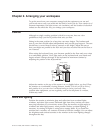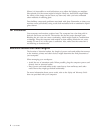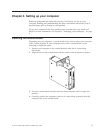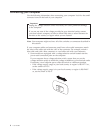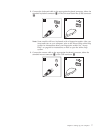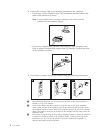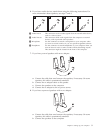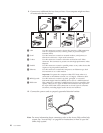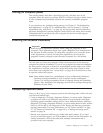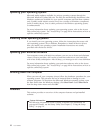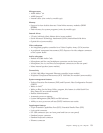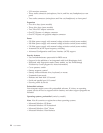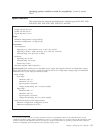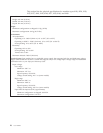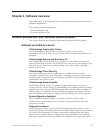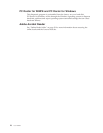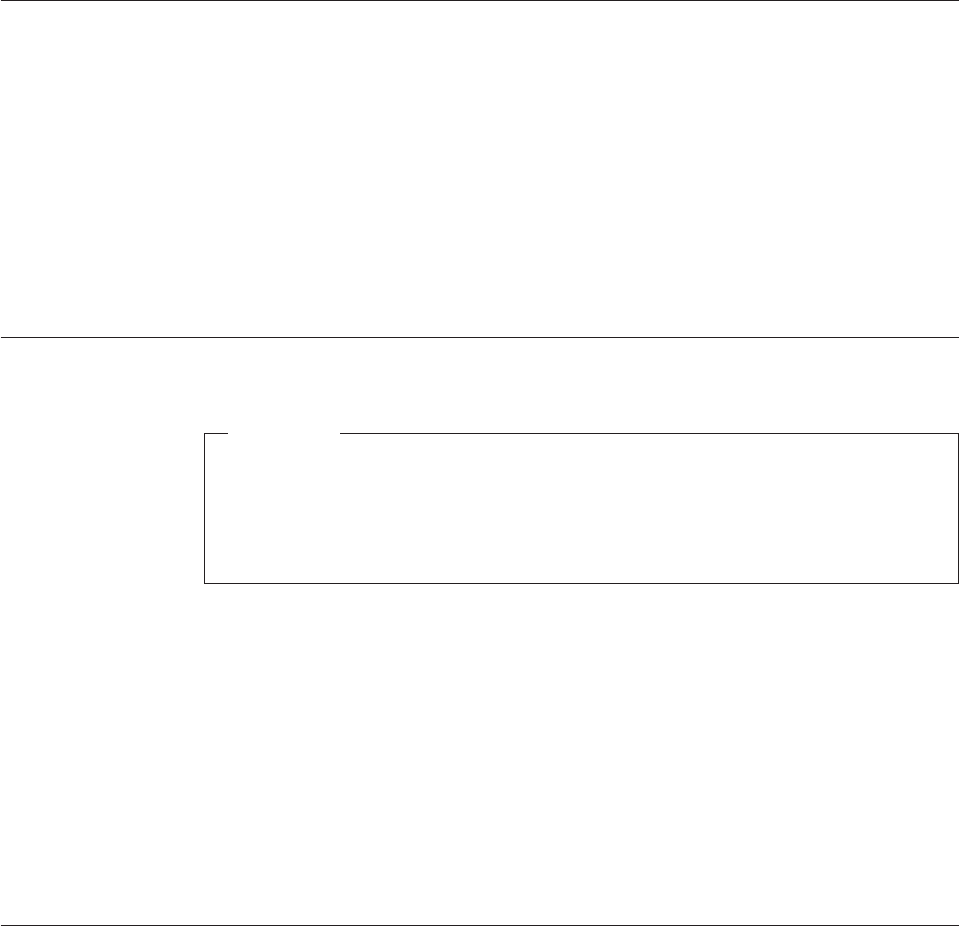
Turning on computer power
Turn on the monitor and other external devices first, and then turn on the
computer. When the power-on self-test (POST) is finished, the logo window closes.
If your computer has preinstalled software, the software installation program
starts.
If you experience any problems during startup, see Chapter 7, “Troubleshooting
and diagnostics,” on page 25. For additional help, refer to Chapter 9, “Getting
information, help, and service,” on page 39. You can get help and information by
telephone through the Customer Support Center. Refer to the safety and warranty
information that is provided with your computer for the Service and Support
worldwide telephone list.
Finishing the software installation
Important
Read the license agreements carefully before using the programs on this
computer. These agreements detail your rights, obligations, and warranties for
the software on this computer. By using these programs, you accept the terms
of the agreements. If you do not accept the agreements, do not use the
programs. Instead, promptly return the entire computer for a full refund.
The first time you start your computer, follow the instructions on the screen to
complete the software installation. If you do not complete the software installation
the first time the computer is turned on, unpredictable results might occur. When
the installation is complete, refer to the Access Help online help system to learn
more about your computer. See “Access Help” on page 40 for instructions on how
to open the online help system.
Note: Some models might have a multilingual version of Microsoft
®
Windows
®
operating system preinstalled. If your computer has the multilingual
version, you will be prompted to choose a language during the installation
process. After installation, the language version can be changed through the
Windows Control Panel.
Completing important tasks
After you have set up your computer, perform the following tasks, which will save
you time and trouble later:
v Create a diagnostic CD image, diagnostic diskettes, or rescue media. Diagnostic
programs are used to test hardware components of your computer and report
operating-system-controlled settings that can cause hardware failures. Making a
diagnostic CD image, diagnostic diskettes, or rescue media ahead of time assures
that you will be able to run diagnostics if the Rescue and Recovery workspace
becomes inaccessible. For more information, see “PC-Doctor for DOS” on page
27, “PC-Doctor for Windows PE” on page 29, or “Creating and using rescue
media” on page 34.
v Record your computer machine type, model, and serial number. If you need
service or technical support, you will probably be asked for this information. For
further information, refer to the safety and warranty information that is
provided with your computer.
Chapter 3. Setting up your computer 11