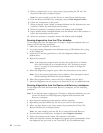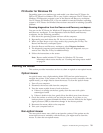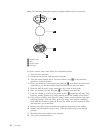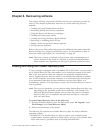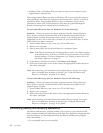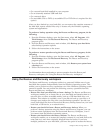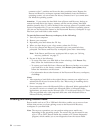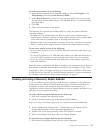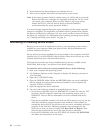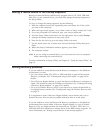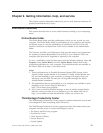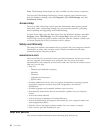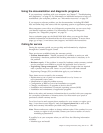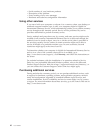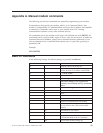2. Insert the Recovery Repair diskette into diskette drive A.
3. Turn on the computer and follow the instructions on the screen.
Note: If the repair operation finishes without error, you will be able to access the
Rescue and Recovery workspace by repeatedly pressing the F11 key while
you restart your computer. When you hear beeps or see a logo screen,
release the F11 key. You will also be able to access the Windows
environment after the repair operation finishes.
If an error message appears during the repair operation and the repair operation
cannot be completed, you might have a problem with the partition that contains
the Rescue and Recovery workspace. Use your rescue media to access the Rescue
and Recovery workspace. For information about creating and using rescue media,
see “Creating and using rescue media” on page 34.
Recovering or installing device drivers
Before you can recover or install device drivers, your operating system must be
installed on your computer. Make sure that you have the documentation and
software media for the device.
Device drivers for factory-installed devices are located on the computer hard disk
(usually drive C) in the SWTOOLS\drivers folder. Other device drivers are on the
software media that come with individual devices.
The latest device drivers for factory-installed devices also are available on the
World Wide Web at http://www.lenovo.com/think/support/.
To reinstall a device driver for a factory-installed device, do the following:
1. Start your computer and operating system.
2. Use Windows Explorer or My Computer to display the directory structure of
your hard disk.
3. Open the C:\SWTOOLS folder.
4. Open the DRIVERS folder. Within the DRIVERS folder are several subfolders
that are named for various devices that are installed in your computer (for
example, AUDIO or VIDEO).
5. Open the appropriate device subfolder.
6. Use one of the following methods to reinstall the device driver:
v In the device subfolder, look for a README.TXT or other file with the .TXT
extension. This file might be named after the operating system, such as
WIN98.TXT. The text file has information on how to reinstall that device
driver.
v If the device subfolder contains a file with an .INF extension, you can use the
Add New Hardware program (located in the Windows Control Panel) to
reinstall the device driver. Not all device drivers can be reinstalled using this
program. In the Add New Hardware program, when prompted for the
device driver that you want to install, click Have Disk and Browse. Then
select the appropriate device driver file from the device subfolder.
v In the device subfolder, look for a SETUP.EXE file. Double-click SETUP.EXE
and follow the instructions on the screen.
36 User Guide