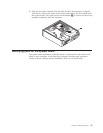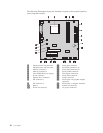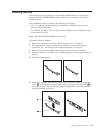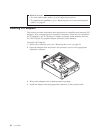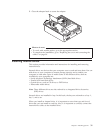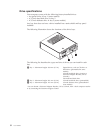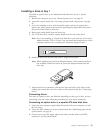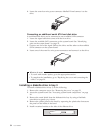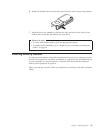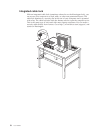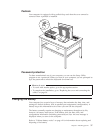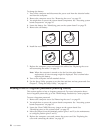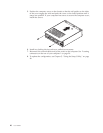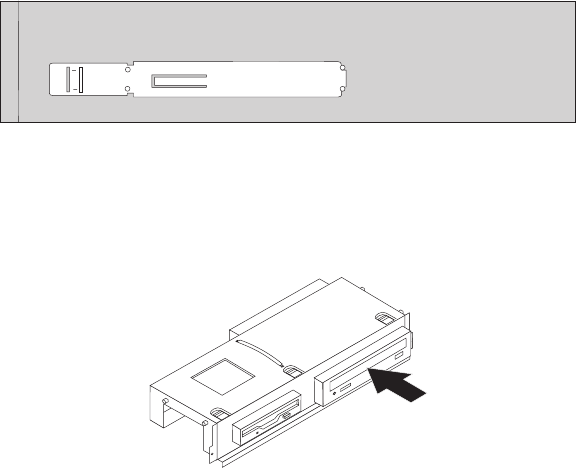
Installing a drive in bay 1
To install an optical drive or an additional hard disk drive in bay 1, do the
following:
1. Remove the computer cover. See “Removing the cover” on page 22.
2. Access the system board. See “Accessing system board components” on page
24.
3. If you are installing a drive with accessible media, such as an optical drive,
remove the plastic panel in the bezel by squeezing the plastic tabs that secure
the panel on the inside of the bezel.
4. Remove the metal shield from the drive bay.
5. For a 5.25-inch drive, install a retainer bracket on the side of the drive.
Note: If you are installing a 3.5-inch hard disk drive you must use a Universal
Adapter Bracket, 5.25 to 3.5-inch. You can obtain this bracket from a local
computer retailer or by contacting the Customer Support Center.
6. Install the drive into the drive bay until it snaps into position.
Note: When installing the Universal Adapter Bracket, if the retainer bracket is
not available, install the screws to secure the adapter bracket into the
drive bay.
7. Align the drive bay assembly with the two slots and rails on the sides of the
chassis and connect the new drive cable on the system board. See “Connecting
drives.”
Connecting drives
The steps to connect a drive are different depending on the type of drive you are
connecting. Use one of the following procedures for your drive connection.
Connecting an optical drive or a parallel ATA hard disk drive
1. Locate the two-connector signal cable that comes with your computer or with
the new drive.
2. Locate the IDE connector 1 on the system board. See “Identifying parts on the
system board” on page 25.
3. Connect one end of the signal cable to the drive and the other to the IDE
connector 1 on the system board.
Chapter 3. Installing options 33