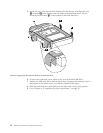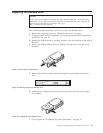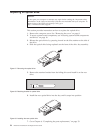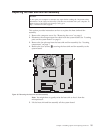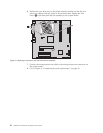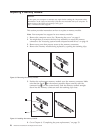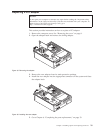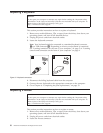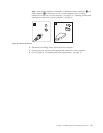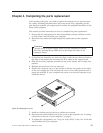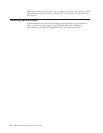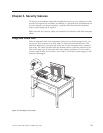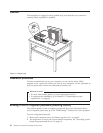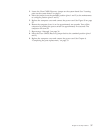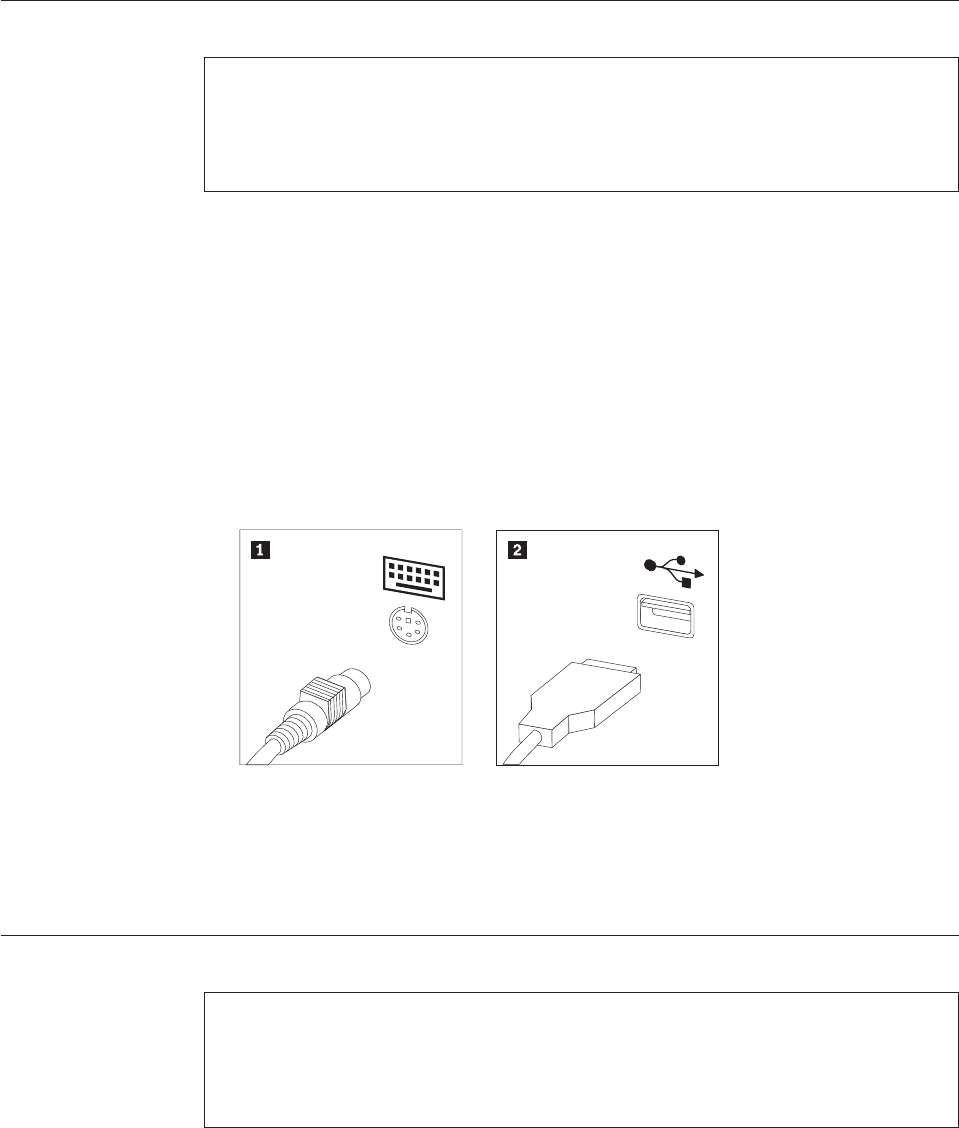
Replacing a keyboard
Attention
Do not open your computer or attempt any repair before reading the “Important safety
information” in the Safety and Warranty Guide that was included with your computer. To
obtain copies of the Safety and Warranty Guide, go to
http://www.lenovo.com/support.
This section provides instructions on how to replace a keyboard.
1. Remove any media (diskettes, CDs, or tapes) from the drives, shut down your
operating system, and turn off all attached devices.
2. Unplug all power cords from electrical outlets.
3. Locate the keyboard connector.
Note: Your keyboard might be connected to a standard keyboard connector
1or a USB connector 2. Depending on where your keyboard is connected,
see “Locating connectors on the rear of your computer” on page 5 or “Locating
controls and connectors on the front of your computer” on page 4.
4. Disconnect the failing keyboard cable from the computer.
5. Connect the new keyboard to the appropriate connector on the computer.
6. Go to Chapter 4, “Completing the parts replacement,” on page 33.
Replacing a mouse
Attention
Do not open your computer or attempt any repair before reading the “Important safety
information” in the Safety and Warranty Guide that was included with your computer. To
obtain copies of the Safety and Warranty Guide, go to
http://www.lenovo.com/support.
This section provides instructions on how to replace a mouse.
1. Remove any media (diskettes, CDs, or tapes) from the drives, shut down your
operating system, and turn off all attached devices.
2. Unplug all power cords from electrical outlets.
3. Locate the mouse connector.
Figure 37. Keyboard connectors
30 Hardware Installation and Replacement Guide