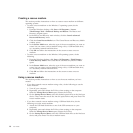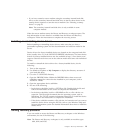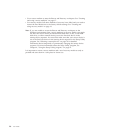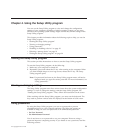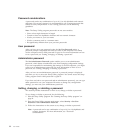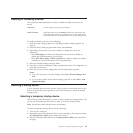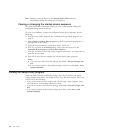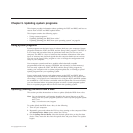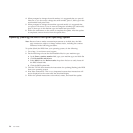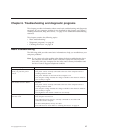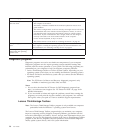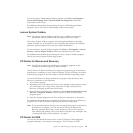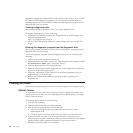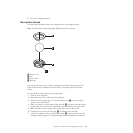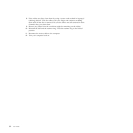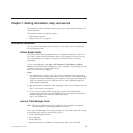4. When prompted to change the serial number, it is suggested that you press N.
However, if you do want to change the serial number, press Y, then type in the
serial number and press Enter.
5. When prompted to change the machine type and model, it is suggested that
you press N. However, if you do want to change the machine type and model,
press Y, then type in the machine type and model and press Enter.
6. Follow the instructions on the screen to complete the update. After the update
is completed, remove the disc from the optical drive.
Updating (flashing) the BIOS from your operating system
Note: Because Lenovo makes constant improvements to its Web sites, the Web
page contents are subject to change without notice, including the contents
referenced in the following procedure.
To update (flash) the BIOS from your operating system, do the following:
1. Go to http://www.lenovo.com/support.
2. Do the following to locate the downloadable files for your machine type:
a. In the Enter a product number field, type your machine type and click Go.
b. Click Downloads and drivers.
c. Select BIOS from the Refine results drop-down list box to easily locate all
the BIOS related links.
d. Click the BIOS update link.
3. Click the TXT file that contains the instructions for updating (flashing) the BIOS
from your operating system.
4. Print these instructions. This is very important because these instructions will
not be displayed on the screen after the download begins.
5. Follow the printed instructions to download, extract, and install the update.
26 User Guide