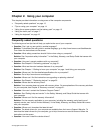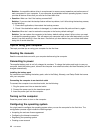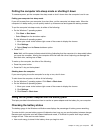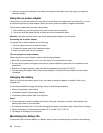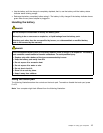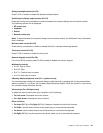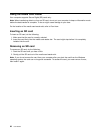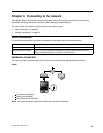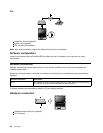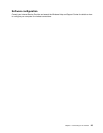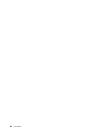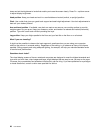Display backlight control (Fn+F2)
Press Fn+F2 to enable or disable the display backlight feature.
Switching the display output location (Fn+F3)
Press this function key combination to switch between the computer display and an external monitor.
The following options will be displayed:
• PC screen only
• Duplicate
• Extend
• Second screen only
Note: To switch between the computer display and an external monitor, the Windows+P key combination
also is available.
Wireless radio control (Fn+F5)
Press this key combination to enable or disable the built-in wireless networking features.
Touch pad control (Fn+F6)
Press Fn+F6 to enable or disable the touch pad.
Numeric keypad control (Fn+F8)
For Lenovo B475e models, press Fn+F8 to enable or disable the numeric keypad.
Multimedia controls
• Fn+F9: Play or Pause
• Fn+F10: Stop
• Fn+F11: Previous track or scene
• Fn+F12: Next track or scene.
Adjusting display brightness level (Fn + up/down arrow)
You can temporarily change the computer display brightness level by pressing the two key combinations.
When you press Fn + up arrow, the computer display becomes brighter. When you press Fn+ down arrow,
the computer display becomes dimmer.
Volume keys (Fn+ left/right arrow)
To adjust the sound volume from your computer, do the following:
• Fn+ left arrow: Decreases the sound volume.
• Fn+ right arrow: Increases the sound volume.
Other functions
• Fn+Insert (B575e) or Fn+PgUp (B475e): Enables or disables the scroll lock function.
• Fn+PrtSc: Has the same function as the SysRq key on a conventional keyboard.
• Fn+Home: Has the same function as the Pause key on a conventional keyboard.
• Fn+PgDn (B475e): Has the same function as the Insert key on a conventional keyboard.
Chapter 2. Using your computer 21