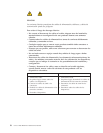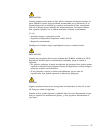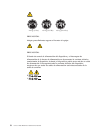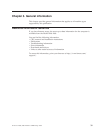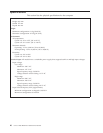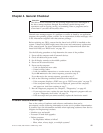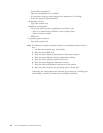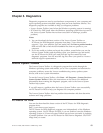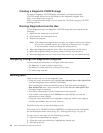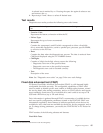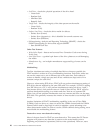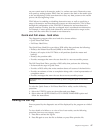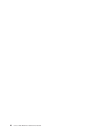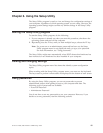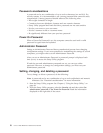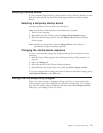Creating a diagnostic CD/DVD image
To create a diagnostic CD/DVD image, download a self-starting bootable
CD/DVD image (known as an ISO image) of the diagnostic program from
http://www.lenovo.com/support
After you download the image, you can create the CD/DVD using any CD/DVD
burning software.
Running diagnostics from the disc
To run diagnostics from the diagnostic CD/DVD image that you created, do the
following:
1. Make sure the computer is turned off.
2. Insert the disc into the optical drive.
3. Restart the computer.
Note: If the diagnostic program does not start, you might not have your optical
drive set as a startable device. See “Selecting a startup device” on page
51 for instructions on how to change the startup device.
4. When the diagnostics program opens, follow the instructions on the screen.
5. When the program finishes, be sure to remove the disc from the drive.
6. Select the diagnostic test you want to run. Press the F1 key for additional help.
Navigating through the diagnostics programs
Use the cursor movement keys to navigate within the menus.
v The Enter key is used to select a menu item.
v The Esc key is used to back up to the previous menu.
v For online help select F1.
Running tests
There are four ways to run the diagnostic tests.
v Using the cursor movement keys, highlight Run Normal Test or Run Quick Test
from the Diagnostics menu and then press Enter.
This automatically runs a pre-defined group of tests from each test category.
Run Normal Test runs a more extensive set of tests than does Run Quick Test
and takes longer to complete.
v Press F5 to automatically run all selected tests in all categories.
v From within a test category, press Ctrl-Enter to automatically run only the
selected tests in that category.
v Using the cursor movement keys, highlight a single test within a test category,
and then press Enter. This runs only that test.
Press
Esc at any time to stop the testing process.
Test results (N/A, PASSED, FAILED, ABORTED) are displayed in the field beside
the test description and in the test log. See “Viewing the test log” on page 47.
To select one or more tests, use the following procedure.
1. Open the corresponding test category.
2. Using the cursor movement keys, highlight the desired test.
3. Press the space bar.
44 Lenovo E200 Hardware Maintenance Manual