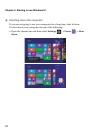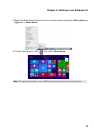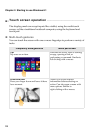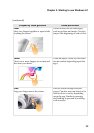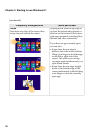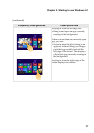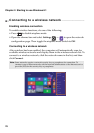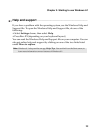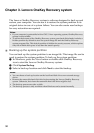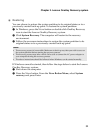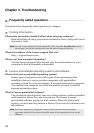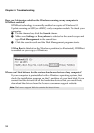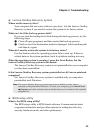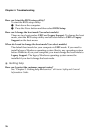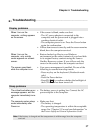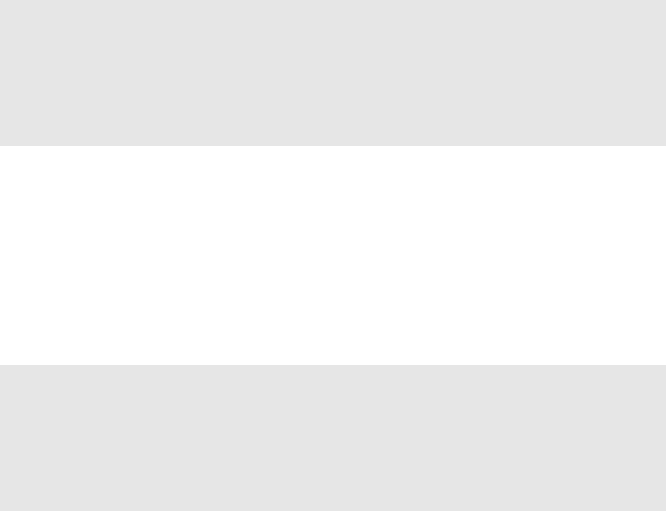
30
Chapter 3. Lenovo OneKey Recovery system
The Lenovo OneKey Recovery system is software designed to back up and
restore your computer. You can use it to restore the system partition to its
original status in case of a system failure. You can also create user backups
for easy restoration as required.
Backing up the system partition
You can back up the system partition to an image file. This image file can be
used to restore the system partition. To back up the system partition:
1 In Windows, press the Novo button or double-click OneKey Recovery
icon to start the Lenovo OneKey Recovery system.
2 Click System Backup.
3 Select a back-up location and click Next to start the backup.
Notes:
• If your computer is preinstalled with a GNU/Linux operating system, OneKey Recovery
system is not available.
• To utilize the features of the OneKey Recovery system, your hard disk already includes a
hidden partition by default to store the system image file and the OneKey Recovery
system program files. This default partition is hidden for security reasons, which explains
why the available disk space is less than the stated capacity.
Notes:
• You can choose a back-up location on the local hard disk drive or an external storage
device.
• Remove the removable hard disk drive before starting the Lenovo OneKey Recovery
system. Otherwise, data from the removable hard disk drive might be lost.
• The back-up process may take a while.
• The back-up process is only available when Windows can be started normally.