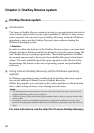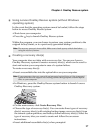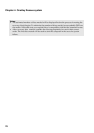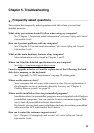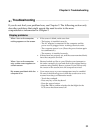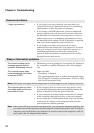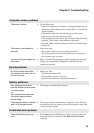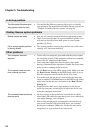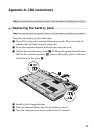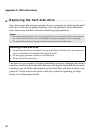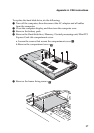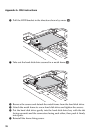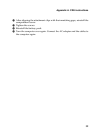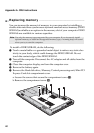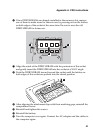34
Chapter 5. Troubleshooting
A startup problem
The Microsoft
®
Windows oper-
ating system does not start.
• Use the OneKey Rescue system to help solve or identify
your problem. For details about OneKey Rescue system, see
“Chapter 4. OneKey Rescue system” on page 26.
OneKey Rescue system problems
Backup cannot be made. • You are not currently using a Windows operating system.
• There is not enough space to store the backed up data. You
will need to free more hard disk space on your system
partition (C drive).
Fail to restore system partition
to factory default.
• The system partition, such as the partition size or the drive
capacity of C, has been modified.
Other problems
Your computer does not
respond.
•
To turn off your computer, press and hold the power button
for 4 seconds or more. If the computer still does not respond,
remove the AC adapter and the battery.
• Your computer might lock when it enters sleep mode
during a communication operation. Disable the sleep timer
when you are working on the network.
The computer does not start
from a device you want.
• See the Boot menu of the BIOS setup utility. Make sure that
the Boot Device Priority in the BIOS setup utility is set so
that the computer starts from the device you want.
• Also make sure that the device from which the computer
starts is enabled. In the Boot menu in the BIOS setup utility,
make sure that the device is included in the Boot Device
Priority list.
• Press F12 when the Lenovo logo appears on the screen
while the computer is starting up to select the device you
want the computer starts from.
The connected external device
does not work.
• Do not connect or disconnect any external device cables
other than USB while the computer power is on; otherwise,
you might damage your computer.
• When using a high power consumption external devices
such as an external USB optical disk drive, use external
device power adapter. Otherwise, the device may not be
recognized, or system shut down may result.