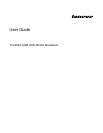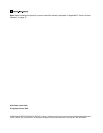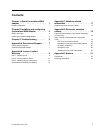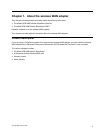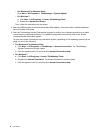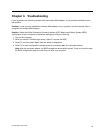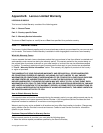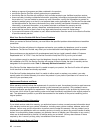Chapter 2. Installing and conguring the wireless WAN adapter
This chapter provides instructions on installing and conguring the wireless WAN adapter.
This chapter also provides instructions on installing the device drivers on the following operating systems:
• Microsoft
®
Windows
®
XP
• Windows Vista
®
• Windows 7
Before you begin
Before installing the wireless WAN adapter, carefully read the following information.
Attention: The wireless WAN adapter is shipped with an antistatic bag. When handling, take the following
precautions to prevent static electricity from damaging the electronic parts:
• Do not open the static-protective bag until you are ready to install the wireless WAN adapter into the PCI
Express Mini Card slot in your computer.
• Before removing the wireless WAN adapter from the antistatic bag, drain static electricity from the bag
and from your body by touching the bag to a metal table or a grounded metal object.
Installing the wireless WAN adapter
When installing or replacing the wireless WAN adapter, be sure to follow the precautions below.
DANGER
During electrical storms, do not connect the cable to or disconnect it from the telephone outlet
on the wall.
DANGER
Electric current from power, telephone, and communication cables is hazardous. To avoid shock
hazard, disconnect the cables before opening the cover of the PCI Express Mini Card slot.
To install the wireless WAN adapter, do the following:
1. Turn off the computer.
2. Install the wireless WAN adapter following the step-by-step instructions on the setup posters.
Note: If your Service Provider requires a SIM card, install the SIM card provided in the option package
following the instructions in the user guide for your ThinkPad computer.
3. Restart your computer.
4. Download and install the device drivers for the wireless WAN adapter and the Lenovo
®
Mobile
Broadband Activation (LMBA) program by doing one of the following:
• Go to http://www.lenovo.com/support/wireless, and then follow the instructions on the screen.
• Start the ThinkVantage
®
System Update program by doing one of the following:
© Copyright Lenovo 2012
3