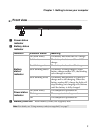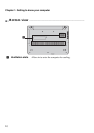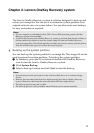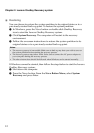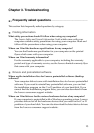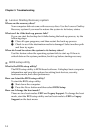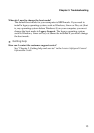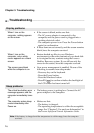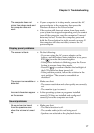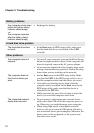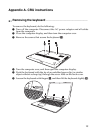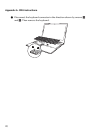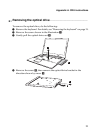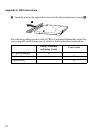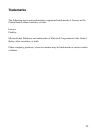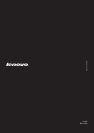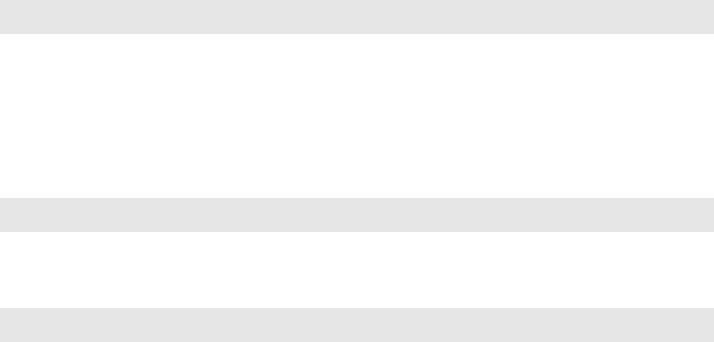
Chapter 3. Troubleshooting
18
Battery problems
Your computer shuts down
before the battery status
indicator shows empty.
-or-
Your computer operates
after the battery status
indicator shows empty.
• Recharge the battery.
A hard disk drive problem
The hard disk drive does
not work.
• In the Boot menu in BIOS setup utility, make sure
that the hard disk drive is included in the UEFI
correctly.
Other problems
Your computer does not
respond.
• To turn off your computer, press and hold the Power
button for eight seconds or more. If the computer still
does not respond, remove the AC power adapter.
• Your computer might lock when it enters sleep mode
during a communication operation. Disable the sleep
timer when you are working on the network.
The computer does not
start from a device you
want.
• See the Boot menu of the BIOS setup utility. Make
sure that the UEFI in the BIOS setup utility is set so
that the computer starts from the device you want.
• Also make sure that the device from which the
computer starts is enabled. In the Boot menu in the
BIOS setup utility, make sure that the device is
included in the UEFI list.
• While powered-off, press Novo button to select the
device you want the computer starts from.
The connected external
device does not work.
• Do not connect or disconnect any external device
cables other than USB while the computer power is
on. Otherwise, you might damage your computer.
• When using high power consumption external
devices, such as an external USB optical disk drive,
use an external device power adapter. Otherwise, the
device may not be recognized, or the system may
shut down as a result.