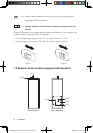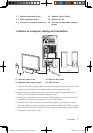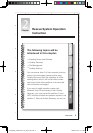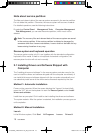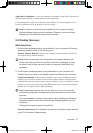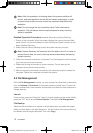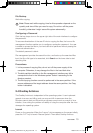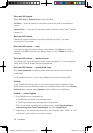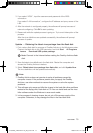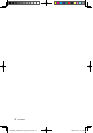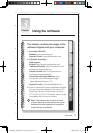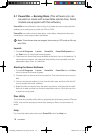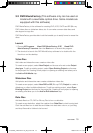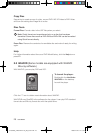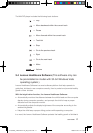14
User Guide
Scan and kill viruses
Select Full Scan or System Scan to scan the disks.
Full Scan — Scan all partitions of the disk consecutively and kill the detected
viruses.
System Scan — Only scan the operating system partition (usually drive C) and kill
viruses in it.
Scan and kill viruses
Please wait while the software is scanning and killing viruses. Try to avoid
interruption of the process.
Scan and kill viruses — stop
If you need to stop scanning or killing viruses halfway, click Stop. In the stop
interface, click OK to stop the virus killing process. Or click Cancel to continue
scanning.
Scan and kill viruses — results of scan
The software will report the results of scan upon completion of virus scanning and
killing, and will list all viruses killed and quarantined.
Scan and kill viruses — quarantined zone
Click View quarantine to display the files which are infected with viruses and
quarantined.
In the quarantined zone, you can clear, delete and recover the infected files.
Update
To get OneKey Antivirus function to work normally and ensure detection of the
latest viruses, the virus definitions need to be updated continuously. In the
OneKey
Antivirus main interface, select Update to start update of virus definitions.
Update — online Update
1. Virus definitions can be updated by:
• Downloading the latest virus package online.
• Obtaining the latest virus package from the flash disk.
First, we introduce the method of updating online. Select
Download latest
virus package from Trend Technologies
, and click Update Now.
2. Depending on the network access mode of the computer, select “ADSL” or “LAN
connection” in the network connection modes.
31035995_IdeaCentre K UG_EN_V3.0.indd 14 2008.10.20 2:11:29 PM