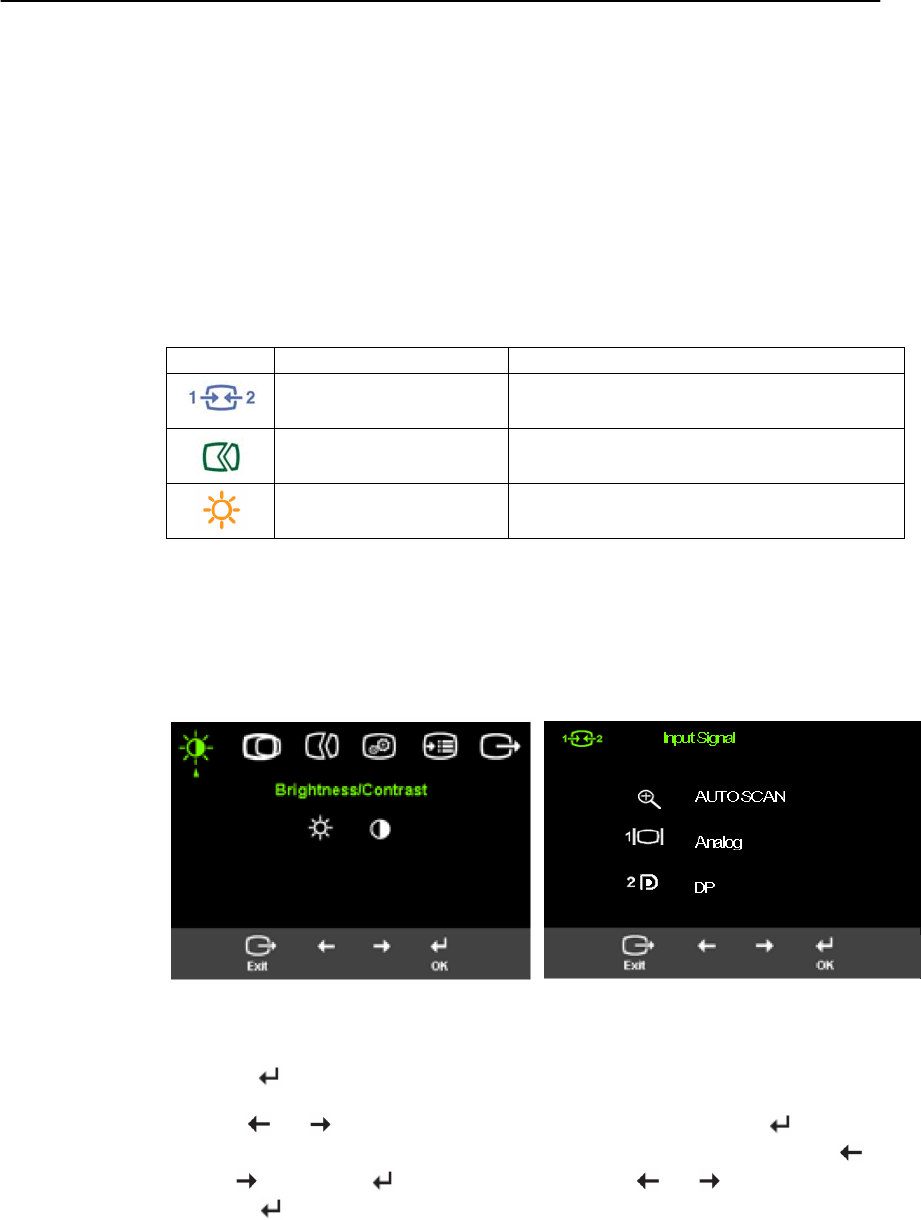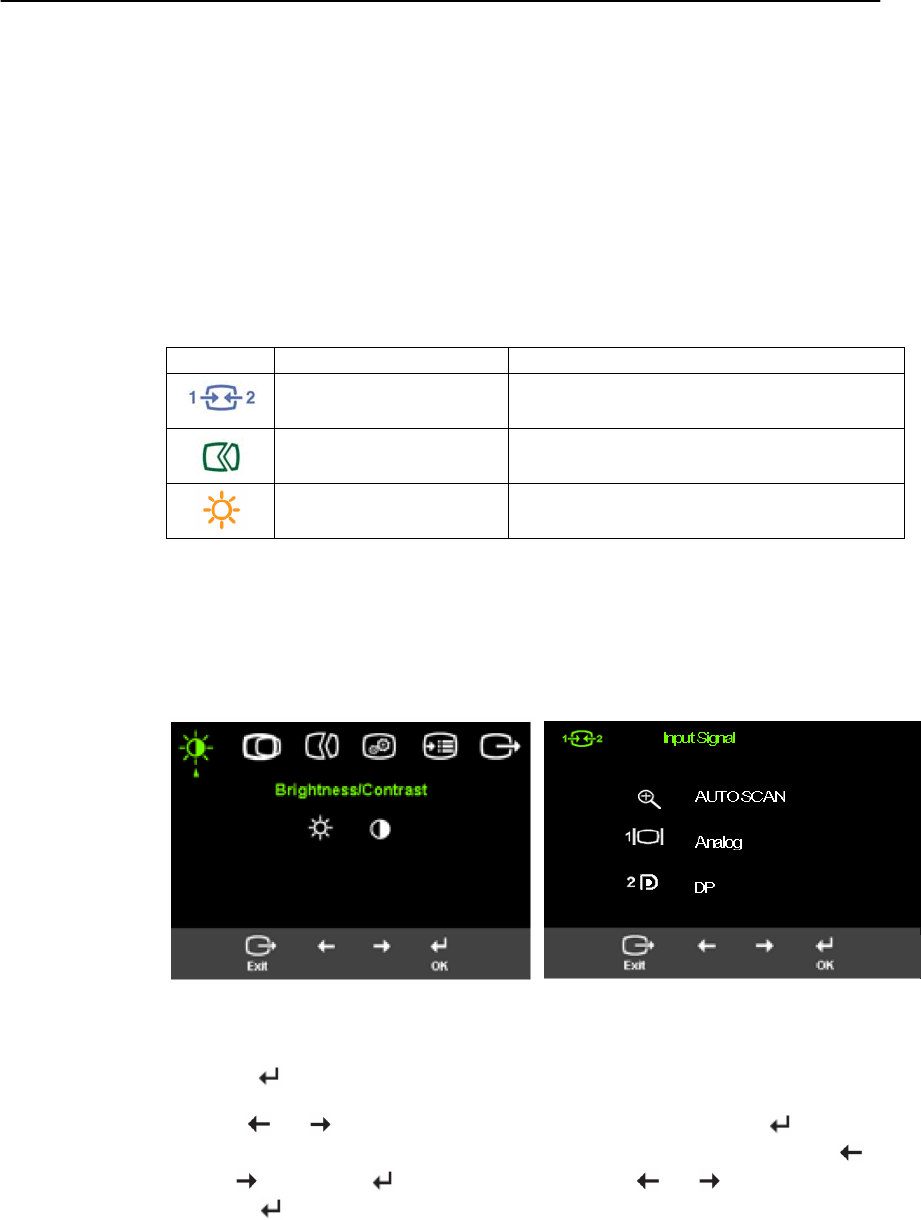
Adjusting your monitor image
This section describes the user control features used to adjust your monitor image.
Chapter 2. Adjusting and using your monitor 2-3
Using the direct access controls
The direct access controls can be used when the On Screen Display (OSD) is not
displayed.
Note: The direct access controls are blue.
Table 2-1. Direct access controls
Icon Control Description
Input Change Switches the video input source.
Image Setup Activates automatic image adjustment.
Brightness Direct access to Brightness adjustment.
Using the On-Screen Display (OSD) controls
The settings adjustable with the user controls are viewed through the On-Screen
Display (OSD), as shown below.
To use the controls:
1. Press
2. Use
or to move among the icons. Select an icon and press to access
that function. If there is a sub-menu, you can move between options using
or
, then press to select that function. Use or to make adjustments.
Press
to save.
(picture 1) (picture 2)
to open the main OSD menu(picture 1).