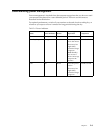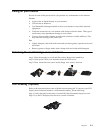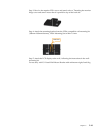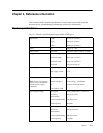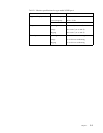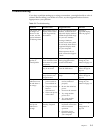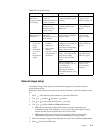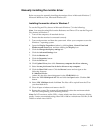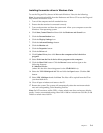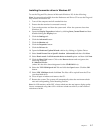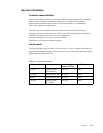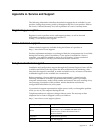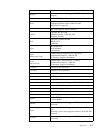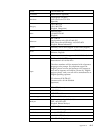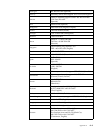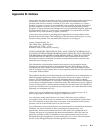Chapter 3. 3-6
Installing the monitor driver in Windows Vista
To use the Plug and Play feature in Microsoft Windows Vista, do the following:
Note: You must download file from the Reference and Driver CD to use the Plug and
Play feature in Windows Vista.
1. Turn off the computer and all attached devices.
2. Ensure that the monitor is connected correctly.
3. Turn on the monitor and then the system unit. Allow your computer to start the
Windows Vista operating system.
4. Click Start, Control Panel and then click the Hardware and Sound icon.
5. Click the Personalization icon.
6. Click the Display Settings icon.
7. Click the Advanced Settings button.
8. Click the Monitor tab.
9. Click the Properties button.
10. Click the Driver tab.
11. Click Update Driver, then click Browse the computer to find the driver
program.
12. Select Pick from the list of device driver program on the computer.
13. Click the Have Disk button. Click the Browse button and navigate to the
following directory:
X:\Monitor Drivers
(where X is the drive letter designator for the CD-ROM drive).
14. Select the "LEN LS2421pwA.inf" file and click the Open button. Click the OK
button.
15. Select LEN LS2421pwA and click Next. The files will be copied from the CD to
your hard disk drive.
16. Close all open windows and remove the CD.
17. Restart the system. The system will automatically select the maximum refresh
rate and corresponding Color Matching Profiles.
Note: On LCD monitors, unlike CRTs, a faster refresh rate does not improve display
quality. Lenovo recommends using either 1920 x 1080 at a refresh rate of 60 Hz, or 640
x 480 at a refresh rate of 60 Hz.