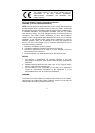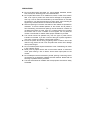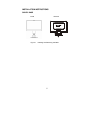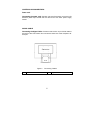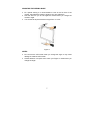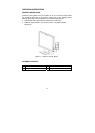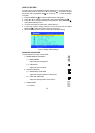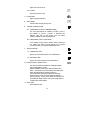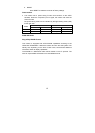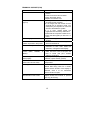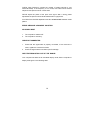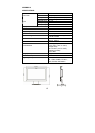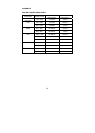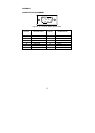13
TECHNICAL SUPPORT (FAQ)
Problem & Question Possible Solution
Power LED is not on *Check if the Power Switch is in the ON
position
*Power Cord should be connected
*Check the Power socket.
*Replace new Power Cord.
No picture, the LED indicator is
light up
*The Signal Cable should be completely
connected to the computer.
*If it is orange, then the monitor and the
computer are in dormancy mode. You
need press your keyboard or move the
mouse to reactivate the system.
*If it is blue, please adjust the
brightness and contrast by OSD menu.
*Check that the computer is switched on.
*Check that the signal’s pin are bent or
broke.
Picture is gray *adjust the brightness and contrast
controls.
Picture bounces or a wave
pattern is present in the picture
*Move electrical devices that may cause
electrical interference.
Picture is fuzzy *19” LCD monitor’s true (physical)
resolution is 1440 x 900. Under the
resolution, it will get the best display.
Missing one of the primary
colors (RED, GREEN, or
BLUE)
*Inspect the monitor’s video cable and
make sure that none of the pins are
bent or broke (the pin’s number
reference to figure 6)
Screen image is not centered or
sized properly.
*Adjust pixel frequency (CLOCK) and
FOCUS or press hot-key (AUTO).
Picture has color defects
(white does not look white)
*Adjust RGB color or select color
temperature
Poor brightness or contrast *When the brightness of the screen
lowers after being used for a certain
period and the function of the display is
affected, send it to our authorized
service center for repair.
Horizontal or vertical
disturbancies on the screen
*Use Win 95/98/2000/ME shutdown mode
Adjust CLOCK and FOCUS or perform
hot- key (AUTO-key).