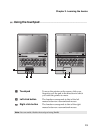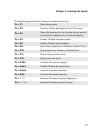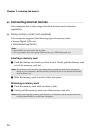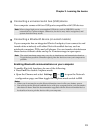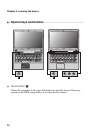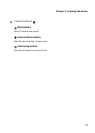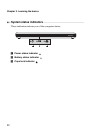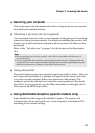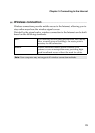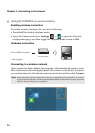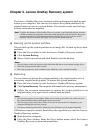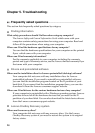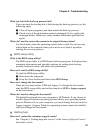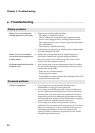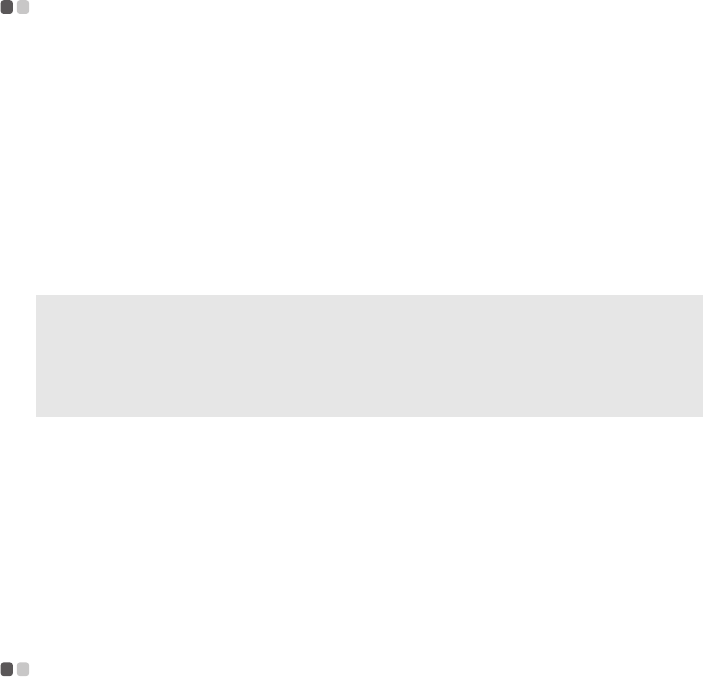
Chapter 2. Learning the basics
23
Securing your computer
- - - - - - - - - - - - - - - - - - - - - - - - - - - - - - - - - - - - - - - - - - - - - - - - - - - - - - - - - - - - - - - - - - - - -
This section provides information about how to help protect your computer
from theft and unauthorized use.
Attaching a security lock (not supplied)
You can attach a security lock to your computer to help prevent it from being
removed without your permission. For details on installing the security lock,
please refer to the instructions shipped with the security lock that you have
purchased.
Refer to the “Left-side view” on page 5 for the location of the Kensington
slot.
Using passwords
Passwords help prevent your computer from being used by others. After you
set a password and enable it, a prompt will appear on the screen each time
you power on the computer. Enter your password at the prompt. The
computer cannot be used until you enter the correct password. For details
about how to set a password, see the Help information on the right side of
the screen in the BIOS setup utility.
Using Switchable Graphics (specific models only)
- - - - - - - - - - - - - -
Some IdeaPad models support Switchable Graphics. The system will
automatically choose and switch over to the integrated or dedicated GPU
according to the current loading.
Note:
• Before purchasing any security product, verify that it is compatible with this type of
security keyhole.
• You are responsible for evaluating, selecting, and implementing the locking devices and
security features. Lenovo offers no comment judgment or warranty regarding the function,
quality or performance of locking devices and security features.