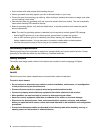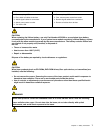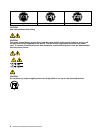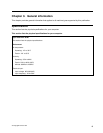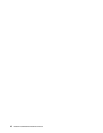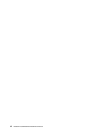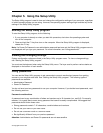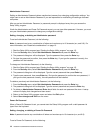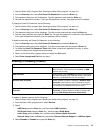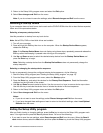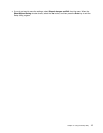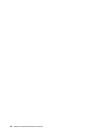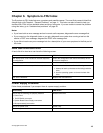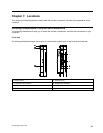Administrator Password
Setting an Administrator Password deters unauthorized persons from changing conguration settings. You
might want to set an Administrator Password if you are responsible for maintaining the settings of several
computers.
After you set an Administrator Password, a password prompt is displayed every time you access the
Setup Utility program.
If both the Administrator and Power-On Password are set, you can type either password. However, you must
use your Administrator password to change any conguration settings.
Setting, changing, or deleting an Administrator password
To set an Administrator Password, do the following:
Note: A password can be any combination of letters and numbers up to 16 character (a-z, and 0-9). For
more information, see “Password considerations” on page 13.
1. Start the Setup Utility program (see “Starting the Setup Utility program” on page 13).
2. From the Security menu, select Set Administrator Password and press the Enter key.
3. The password dialog box will be displayed. Type the password then press the Enter key.
4. Re-type the password to conrm, then press the Enter key. If you type the password correctly, the
password will be installed.
To change an Administrator Password, do the following:
1. Start the Setup Utility program (see “Starting the Setup Utility program” on page 13).
2. From the Security menu, select Set Administrator Password and press the Enter key.
3. The password dialog box will be displayed. Type the current password then press Enter key.
4. Type the new password, then press Enter key. Re-type the password to conrm the new password, if
you type the new password correctly, the new password will be installed.
To delete a previously set Administrator Password, do the following :
1. From the Security menu, select Set Administrator Password and press the Enter key.
2. The password dialog box will be displayed. Type the current password and press the Enter key.
3. To delete an Administrator Password, Enter blank elds for each new password line term. A setup
notice will display that changes have been saved.
4. Return to the Setup Utility program menu and select the Exit option.
5. Select Save changes and Exit from the menu.
Power-On Password
When a Power-On Password is set, you cannot start the Setup Utility program until a valid password is
typed from the keyboard.
Setting, changing, or deleting a Power-On Password
Note: A password can be any combination of letters and numbers up to 16 character (a-z, and 0-9).
To set a Power-On Password, do the following:
14 IdeaCentre Q180Hardware Maintenance Manual