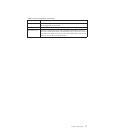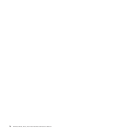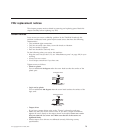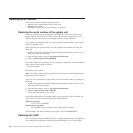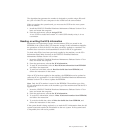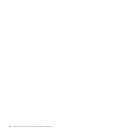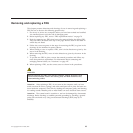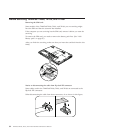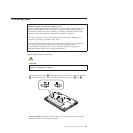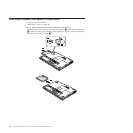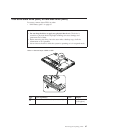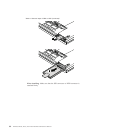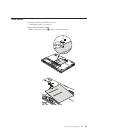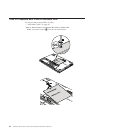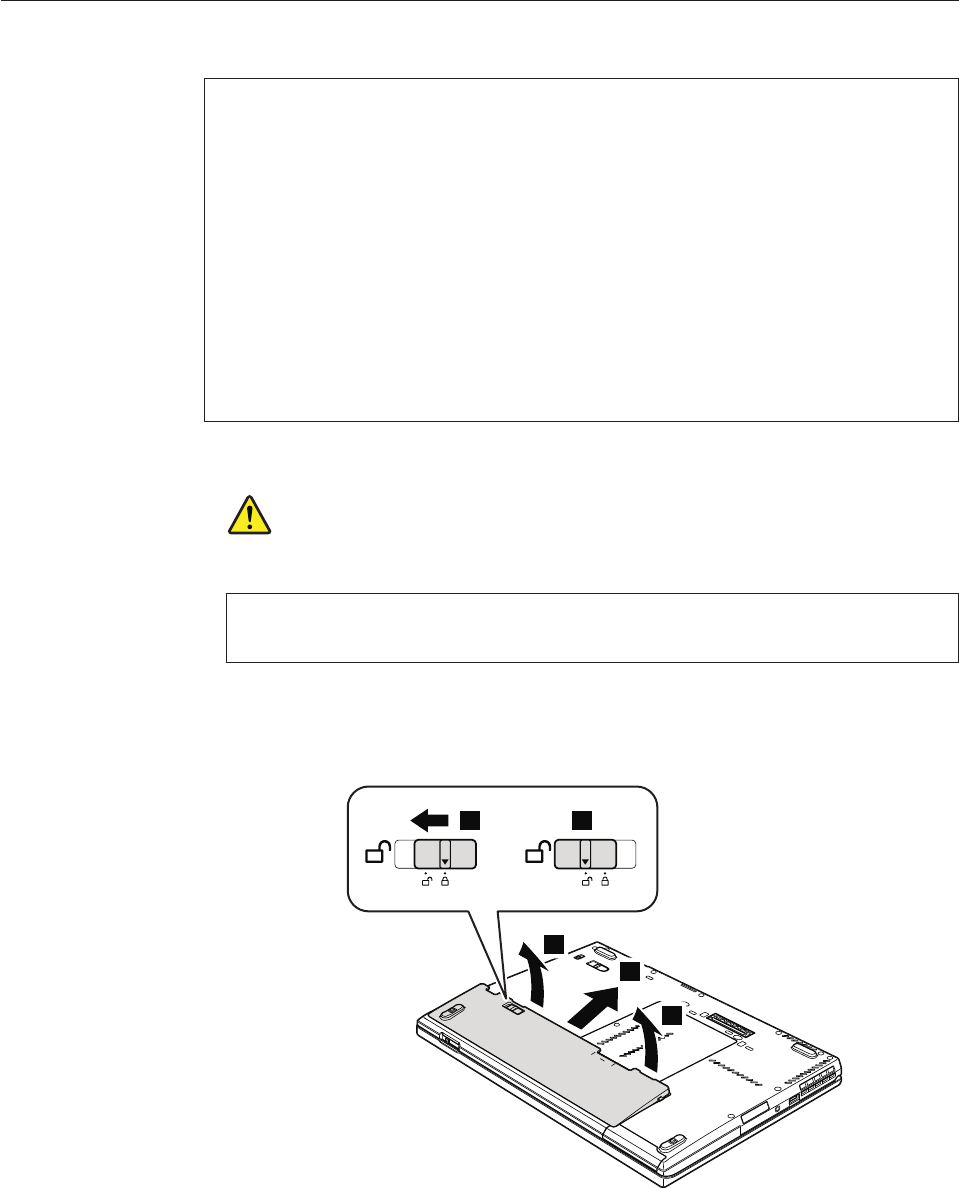
1010 Battery pack
Table 9. Removal steps of battery pack
DANGER
Use only the battery specified in the parts list for your computer. Any other
battery could ignite or explode.
Unlock the battery latch 1. Holding the battery latch in the unlocked position
2, remove the battery pack in the direction shown by arrow 3 and 4.
3
3
4
1 2
When installing: Install the battery pack in the slot, and then make sure that
the battery latch is in the locked position.
Important notice for replacing a battery pack:
Lenovo ThinkVantage Toolbox (in Windows 7) and Lenovo System Toolbox (in
Windows Vista and Windows XP) have an automatic battery diagnostic that
determines if the battery pack is defective. A battery pack FRU should not be
replaced unless this diagnostic shows that the battery is defective.
The only exception to this is if the battery pack is physically damaged or a
customer is reporting a possible safety issue.
If Lenovo ThinkVantage Toolbox or Lenovo System Toolbox is not installed in
the computer, the customer should download this program before a
non-physically damaged battery pack is replaced. Note that a physically
damaged battery pack is non-warranty replacement.
Removing and replacing a FRU 85