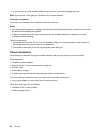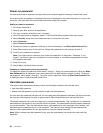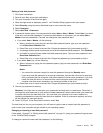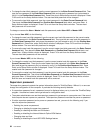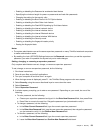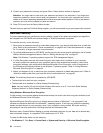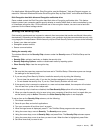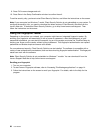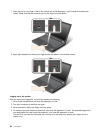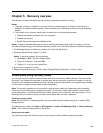9. Press F10 to save changes and exit.
10. Press Enter in the Setup Conrmation window to conrm the exit.
To set the security chip, you have to start Client Security Solution, and follow the instructions on the screen.
Note: If your computer is a Windows 7 model, Client Security Solution is not preinstalled on your system. To
congure the security chip, you need to download the latest version of Client Security Solution from the
Lenovo Web site. To download Client Security Solution, go to http://www.lenovo.com/support. Then
follow the instructions on the screen.
Using the ngerprint reader
Depending on the options you ordered, your computer might have an integrated ngerprint reader. By
enrolling your ngerprint and associating it with a power-on password, a hard disk password, or both
passwords beforehand, you can start the computer, log on to the system, and enter the ThinkPad Setup by
swiping your nger over the reader, without typing a password. Thus ngerprint authentication can replace
passwords and enable simple and secure user access.
For more advanced security, Client Security Solution can be installed. The software is compatible with a
variety of user authentication mechanisms, such as those involving ngerprint authentication. This ngerprint
reader can work with the software.
Note: Client Security Solution is not preinstalled on Windows 7 models. You can download it from the
Lenovo Support Web site at http://www.lenovo.com/support.
Enrolling your ngerprint
1. Turn on your computer.
2. To start Lenovo Fingerprint software, refer to “Accessing ThinkVantage applications” on page 14.
3. Follow the instructions on the screen to enroll your ngerprint. For details, refer to the Help for the
program.
56 User Guide