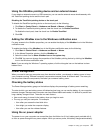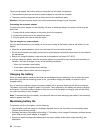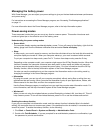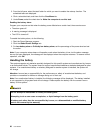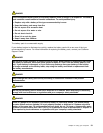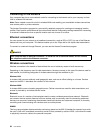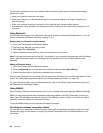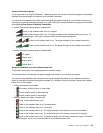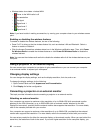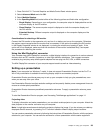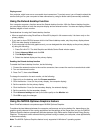For maximum performance from your wireless WAN connection, please keep the following best usage
guidelines in mind:
• Keep your notebook away from your body.
• Place your notebook on a at surface and open your computer display to an angel of slightly more
than 90 degrees.
• Place your notebook away from concrete or brick walls that may dampen cellular signals.
• Best reception will be available near windows and other locations where cellular phone reception is the
strongest.
Using Bluetooth
Some models are equipped with a Bluetooth card that is compliant to Bluetooth Specication 4.0. You can
enable or disable the Bluetooth feature by pressing Fn+F5.
Sending data to a Bluetooth-enabled device
1. Press Fn+F5 and enable the Bluetooth feature.
2. Right-click the data that you want to send.
3. Select Send To ➙ Bluetooth.
4. Select a Bluetooth device and then follow the instructions on the screen.
Note: If you use the wireless feature (the 802.11 standard) of your computer simultaneously with a Bluetooth
option, data transmission speed can be delayed and the performance of the wireless feature can be
degraded.
Adding a Bluetooth device
1. Press Fn+F5 and enable the Bluetooth feature.
2. Click the Bluetooth icon from the Windows notication area and select Add a Device.
3. Follow the instructions on the screen to establish the connection.
After you add a Bluetooth device, double click the device from the device list to congure the proles of that
device. For details about supported proles, see “Wireless related information” on page 159.
For more information about using the Bluetooth feature, refer to the Windows help information system and
the Bluetooth help information system.
Using WiMAX
Some ThinkPad notebook computers come with a built-in wireless LAN card integrating WiMAX technology.
WiMAX, a long-range wireless data transmission technology based on the 802.16 standard, provides you
with a “last mile” broadband connectivity similar to that offered by cable or ADSL, but without the need to
physically connect a cable to the personal computer.
To use the WiMAX feature, start the Access Connections program.
Checking the wireless connection status
You can check your computer wireless connection status and wireless signal strength through the Access
Connections gauge on the taskbar, or through the Access Connections icon and wireless status icon on
the taskbar.
34 User Guide