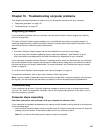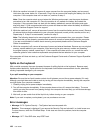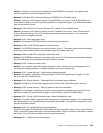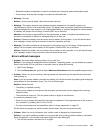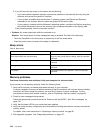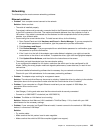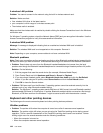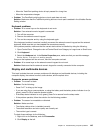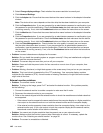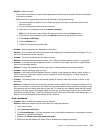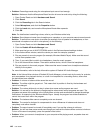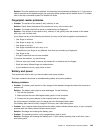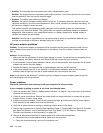Networking
The following are the most common networking problems:
Ethernet problems
• Problem: Your computer cannot connect to the network.
Solution: Make sure that:
– The cable is installed properly.
The network cable must be securely connected both to the Ethernet connector of your computer and
to the RJ45 connector of the hub. The maximum allowable distance from the computer to hub is
100 meters. If the cable is connected and the distance is within acceptable limits but the problem
persists, try a different cable.
– You are using the correct device driver. To install correct driver, do the following:
1. Open Control Panel and click Hardware and Sound ➙ Device Manager. If you are prompted for
an administrator password or conrmation, type the password or provide conrmation.
2. Click Hardware and Sound.
3. Click Device Manager. If you are prompted for an administrator password or conrmation, type
the password or provide conrmation.
4. If the ! mark is to the left of the adapter name under Network adapters, you might not use the
correct driver or the driver is not enabled. To update the driver, right-click the highlighted adapter.
5. Click Update Driver Software, and then follow the instructions on the screen.
– The switch port and the adapter have the same duplex setting.
If you congured the adapter for full duplex, make sure the switch port is also congured for full
duplex. Setting the wrong duplex mode can degrade performance, cause data loss, or result in lost
connections.
– You have installed all networking software that is necessary for your network environment.
Check with your LAN administrator for the necessary networking software.
• Problem: The adapter stops working for no apparent reason.
Solution: The network driver les may be corrupt or missing. Update the driver by referring to the solution
description above for the procedure to make sure that the correct device driver is installed.
• Problem: If your computer is a Gigabit Ethernet model and you use a speed of 1000 Mbps, the
connection fails or errors occur.
Solution:
– Use Category 5 wiring and make sure that the network cable is securely connected.
– Connect to a 1000 BASE-T hub/switch (not 1000 BASE-X).
• Problem: The Wake on LAN feature is not working.
Solution: Make sure that Wake on LAN is enabled in ThinkPad Setup. If it is, check with your LAN
administrator for the necessary settings.
• Problem: If your computer is a Gigabit Ethernet model, it cannot connect to the network at 1000 Mbps.
Instead, it connects at 100 Mbps.
Solution:
– Try another cable.
– Make sure that the link partner is set to auto-negotiate.
– Make sure that the switch is 802.3ab-compliant (gigabit over copper).
Chapter 10. Troubleshooting computer problems 143