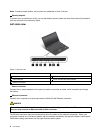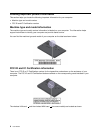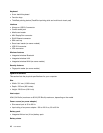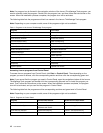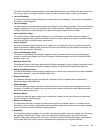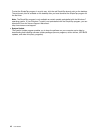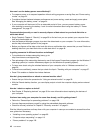• For the percentage of the battery power remaining, check the battery status icon in the Windows
notication area.
Operating environment
This section provides information about the operating environment of the computer.
Environment:
• Maximum altitude without pressurization: 3048 m (10 000 ft)
• Temperature
– At altitudes up to 2438 m (8000 ft)
– Operating: 5.0°C to 35.0°C (41°F to 95°F)
– Storage: 5.0°C to 43.0°C (41°F to 109°F)
– At altitudes above 2438 m (8000 ft)
– Maximum temperature when operating under the unpressurized condition: 31.3°C (88°F)
Note: When you charge the battery pack, its temperature must be at least 10°C (50°F).
• Relative humidity:
– Operating: 8% to 80%
– Storage: 5% to 95%
If possible, place your computer in a well-ventilated and dry area without direct exposure to sunshine.
Attention:
• Keep electrical appliances such as an electric fan, radio, air conditioner, and microwave oven away from
your computer. The strong magnetic elds generated by electronical appliances can damage the monitor
and data on the hard disk drive or solid-state drive.
• Do not place any beverages on top of or beside the computer or other attached devices. If liquid is spilled
on or in the computer or an attached device, a short circuit or other damage might occur.
• Do not eat or smoke over your keyboard. Particles that fall into your keyboard can cause damage.
Lenovo programs
Your computer comes with Lenovo programs to help you work easily and securely. The available programs
might vary depending on the preinstalled Windows operating system.
To learn more about the programs and other computing solutions offered by Lenovo, go to:
http://www.lenovo.com/support
Accessing Lenovo programs on the Windows 7 operating system
On the Windows 7 operating system, you can access Lenovo programs from either the Lenovo
ThinkVantage
®
Tools program or from Control Panel.
Accessing Lenovo programs from the Lenovo ThinkVantage Tools program
To access Lenovo programs from the Lenovo ThinkVantage Tools program, click Start ➙ All Programs ➙
Lenovo ThinkVantage Tools. Then double-click a program icon to access the program.
Chapter 1. Product overview 11