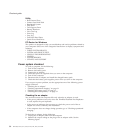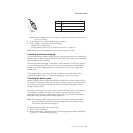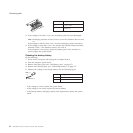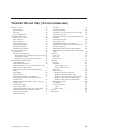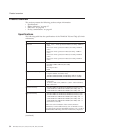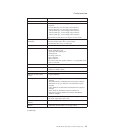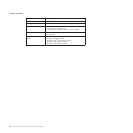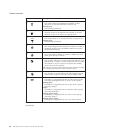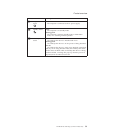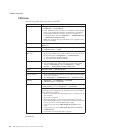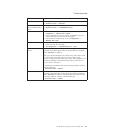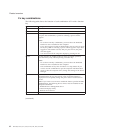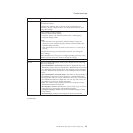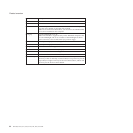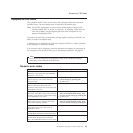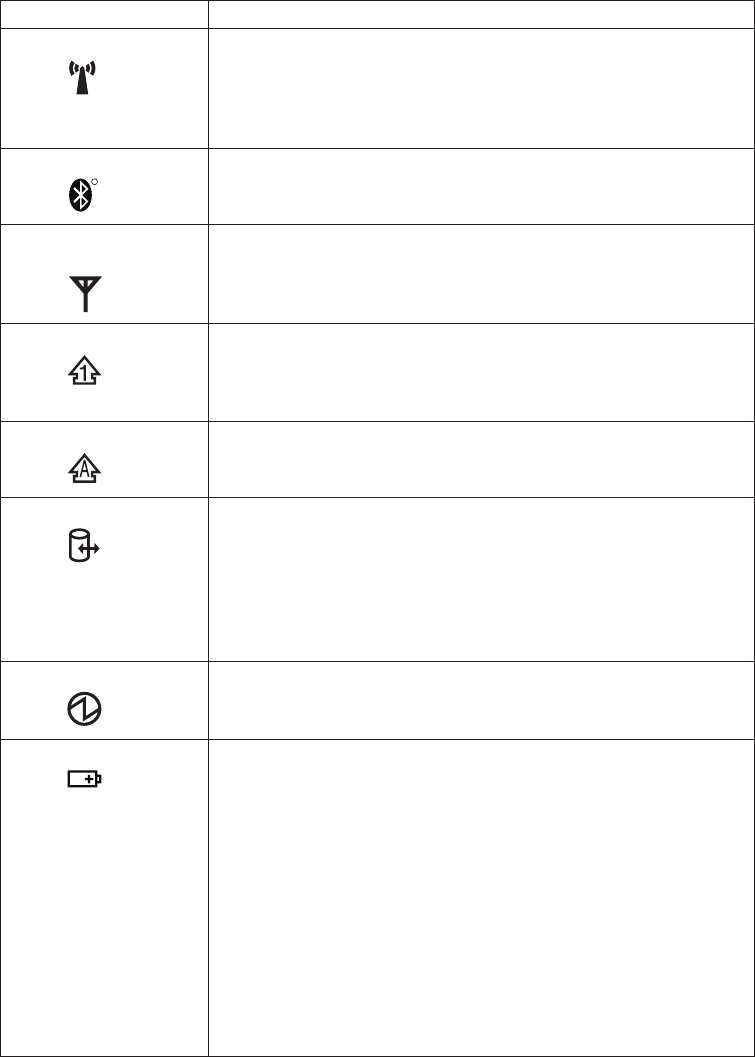
Indicator Meaning
1 Wireless status
Green:
The wireless feature (the IEEE 802.11 standard or IEEE
802.11n) is on, and the radio link is ready for use.
Blinking green:
Data is being transmitted.
2 Bluetooth status
R
Green:
Bluetooth wireless is operational. This indicator is on when
Bluetooth wireless is on and not in suspend mode.
3 Wireless WAN
status
Green:
The wireless WAN is on, and the radio link is ready for use.
Blinking green:
Data is being transmitted.
4 Num lock
Green:
The numeric keypad on the keyboard is enabled. To enable or
disable the keypad, press and hold the Shift key, and press
the NumLk (ScrLk) key.
5 Caps lock
Green:
Caps Lock mode is enabled. To enable or disable Caps Lock
mode, press the Caps Lock key.
6 Drive in use
Green:
Data is being read from or written to the hard disk drive, the
diskette drive, or the drive in the Ultrabay Slim device. When
this indicator is on, do not put the computer into standby
mode or turn off the computer.
Note:
Do not move the system while the green drive-in-use light
is on. Sudden physical shock could cause drive errors.
7 Power on
Green:
The computer is on and ready to use. This indicator stays lit
whenever the computer is on and is not in standby mode.
8 Battery status
Green:
The battery is charged between 80% to 100% of the capacity,
and being discharged between 0% to 80% of the capacity.
Blinking green:
The battery is charged between 20% to 80% of the capacity,
and being charged.
Orange:
The battery is charged between 5% and 20% of the capacity,
and being discharged.
Blinking orange (slow):
The battery is charged between 5% to 20% of the capacity,
and being charged.
Blinking orange (rapid):
The battery is charged between 0% to 5% of the capacity.
(continued)
Product overview
38 MT 6369, 6370, 6371, 6372, 8741, 8742, 8743, and 8744