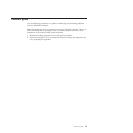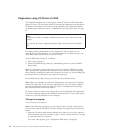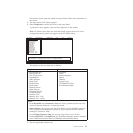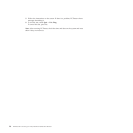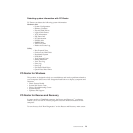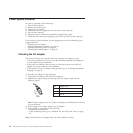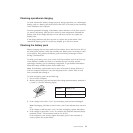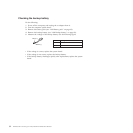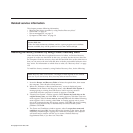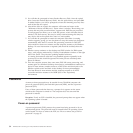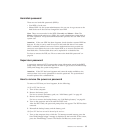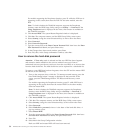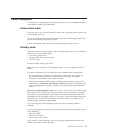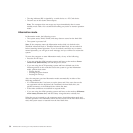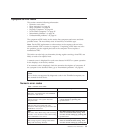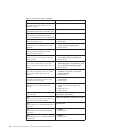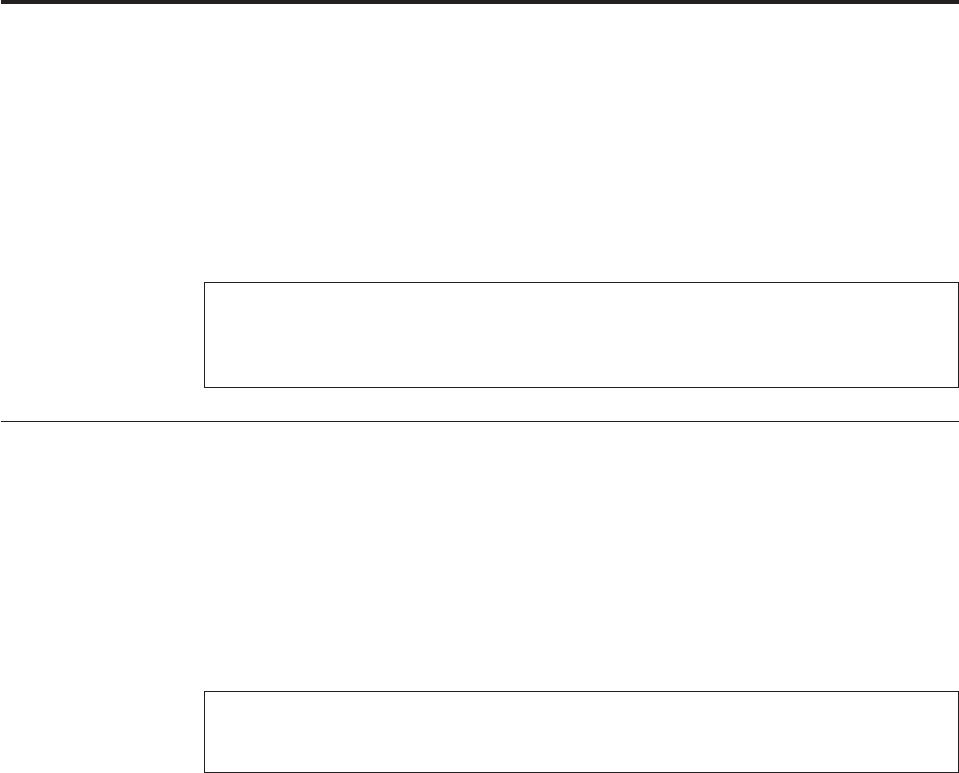
Related service information
This chapter presents following information:
v “Restoring the factory contents by using Product Recovery discs”
v “Passwords” on page 34
v “Power management” on page 37
v “Symptom-to-FRU index” on page 39
Restoring the factory contents by using Product Recovery discs
When the hard disk drive is replaced because of a failure, no Product Recovery
program is on the new hard disk. In this case, you must use the recovery discs for
the computer. Order the recovery discs and the hard disk drive at the same time so
that you can recover the new hard disk drive with the pre-installed software when
they arrive. For information on which discs to order, see “Recovery discs” on page
156.
To install the factory contents by using Product Recovery discs, do the following:
1. Insert the Rescue and Recovery Disk1 of 1 into the optical drive, then restart
the computer. This will take several minutes.
2. When the “Welcome to Rescue and Recovery” screen is displayed, press
Continue. In the Rescue and Recovery menu, select Restore Your System. A
message giving a warning that USB devices used in recovery must be
connected when the computer is turned on appears. Click OK.
3. “Restore Your System” window appears. Select Restore my hard drive to the
original factory state, and click Next. A warning appears, click Yes. Then next
menu appears. Select I do not want to save any files and click Next. Following
menu appears with a warning, select Next. A warning appears not to power
down the computer during the recovery process. Click OK. One more warning
appears saying that recovery is intended only for unrecoverable system
problems. Click OK.
4. The Terms and Conditions window appears, select I accept these terms and
conditions and press OK. Previous menus may remain on the screen, but the
Predesktop installer begins copying files. When this completes, the computer
will restart and a window will ask you to insert a Product Recovery
Supplemental Disk, if you have one. Press No.
Service Web site:
When
the latest maintenance diskette and the system program service diskette
become available, they will be posted on http://www.lenovo.com/spm
Note: Recovery takes several hours. The length of time depends on the method
you use. If you use recovery discs, recovery takes at least five hours.
33
© Copyright Lenovo 2007, 2011