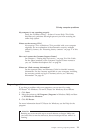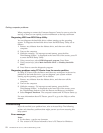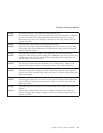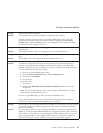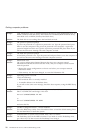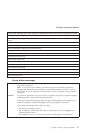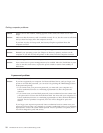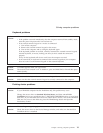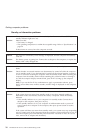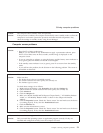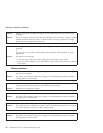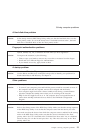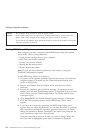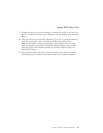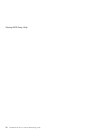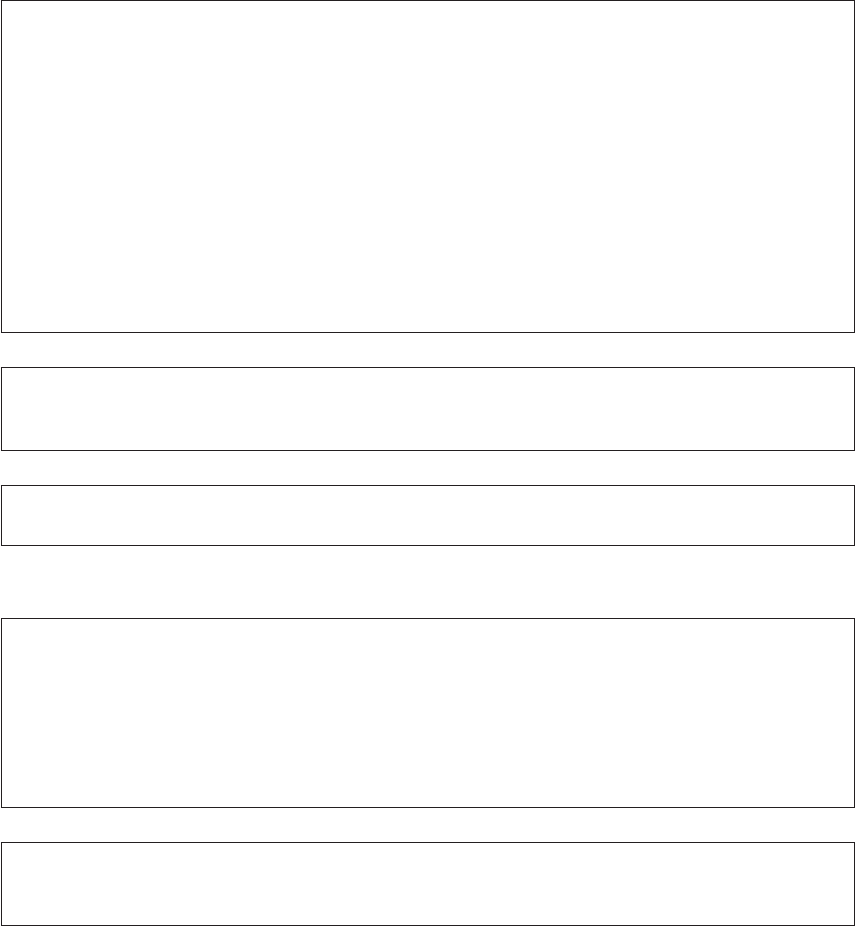
Keyboard problems
Problem: All or some of the keys on the keyboard do not work.
Solution:
v If the problem occurred immediately after the computer returned from standby mode,
enter the power-on password if one has been set.
v If an external numeric keypad or a mouse is connected:
1. Turn off the computer.
2. Remove the external numeric keypad or the mouse.
3. Turn on the computer and try using the keyboard again.
If the keyboard problem is resolved, carefully reconnect the external numeric keypad,
external keyboard, or mouse, making sure that you have seated the connectors
properly.
If keys on the keyboard still do not work, have the computer serviced.
v If an external PS/2
®
keyboard is connected, the numeric keypad on your computer
does not work. Use the numeric keypad on the external keyboard.
Problem: A number appears when you type a letter.
Solution: The numeric lock function is on. To disable it, press and hold Shift or Fn and then press
NmLk (ScrLk).
Problem: All or some of the keys on the external numeric keypad do not work.
Solution: Make sure that the external numeric keypad is correctly connected to the computer.
Pointing device problems
Problem: The mouse buttons do not work.
Solution: If your ThinkPad computer has the TrackPoint only, this problem may occur.
Change the mouse driver to Standard PS/2 Port Mouse, and then reinstall PS/2
TrackPoint. Drivers are provided in the C:\SWTOOLS\DRIVERS directory on your hard
disk drive. If your hard disk drive does not contain device drivers, refer to the ThinkPad
Web site. For access to this Web site, press the ThinkVantage button and open the
Productivity Center.
Problem: The scrolling or magnifying glass function does not work.
Solution: Check the mouse driver in the Device Manager window, and make sure that the PS/2
TrackPoint driver is installed.
Solving computer problems
Chapter 3. Solving computer problems 19