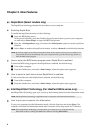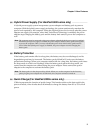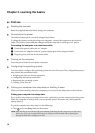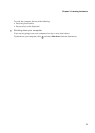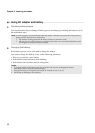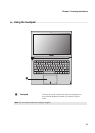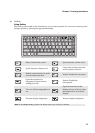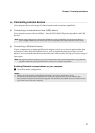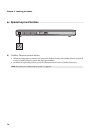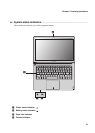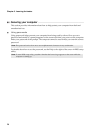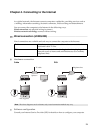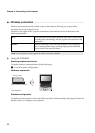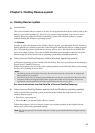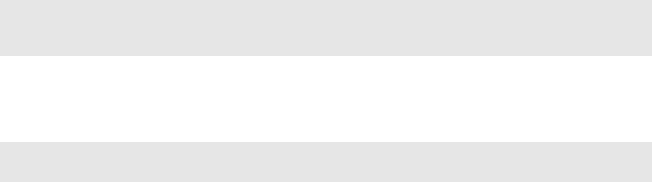
16
Chapter 3. Learning the basics
Setting the Hotkey Mode
By default, the hotkey functions are accessible by pressing one single function key (F1~F12).
However, you can disable the Hotkey mode in the BIOS setup interface. To disable the Hotkey
mode, do the following:
1
Restart the computer. Press Fn + F2 to open the BIOS setup interface right after the Lenovo
logo appears.
2
In the BIOS setup interface, open the <Configuration> menu, and change the setting of
<Hotkey mode> from Enable to Disable (or, change the setting of <Hotkey Switch> from
Hotkey mode to Legacy Mode (for 400 only)).
Note:If Lenovo <Fast Boot> has been enabled for your computer, you can press Fn + F2 at startup to
open the BIOS setup interface. In such case, turn off the computer, press the OneKey Rescue
System button, and then select <Enter Setup> to open the BIOS setup interface.
Note:In the Legacy mode, you may access the hotkey function by pressing the appropriate hotkey
while holding the Fn key.