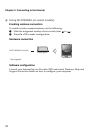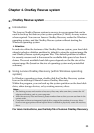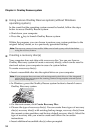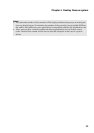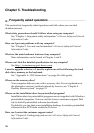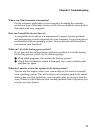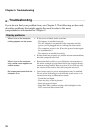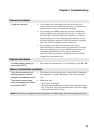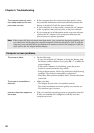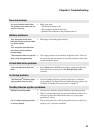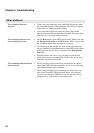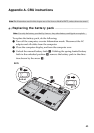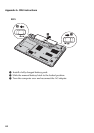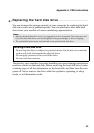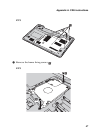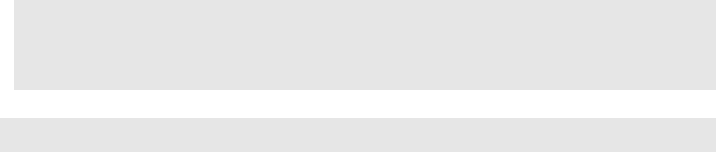
40
Chapter 5. Troubleshooting
The computer does not return
from sleep mode and the com-
puter does not work.
• If the computer does not return from sleep mode, it may
have entered hibernation mode automatically because the
battery is depleted. Check the power indicator.
• If your computer is in sleep mode, connect the AC adapter
to the computer, then press any key or the power button.
• If your computer is in hibernation mode or power-off state,
connect the AC adapter to the computer, then press the
power button to resume operation.
Note:
If the system still does not return from sleep mode, your system has stopped responding, and
you cannot turn off the computer; reset the computer. Unsaved data may be lost. To reset the
computer, press and hold the
power button for 4 seconds or more. If the computer is still not
reset, remove the AC adapter and the battery.
Computer screen problems
The screen is blank. • Do the following:
- If you are using the AC adapter, or using the battery, and
the battery status indicator is on, press Fn + ↑ to make the
screen brighter.
- If the power indicator is in blinking, press the power
button to resume from the sleep mode.
- If the problem persist, follow the solution in the following
problem “The screen is unreadable or distorted.”
- Press Fn + F2 to confirm whether the LCD screen has been
turned off.
The screen is unreadable or
distorted.
• Make sure that:
- The display device driver is installed correctly.
- The screen resolution and color quality are correctly set.
- The monitor type is correct.
Incorrect characters appear on
the screen.
• Did you install the operating system or programs correctly?
If they are installed and configured correctly, have the
computer serviced.