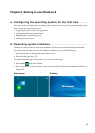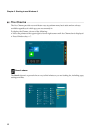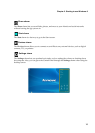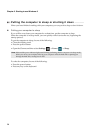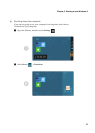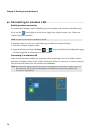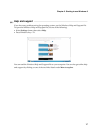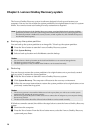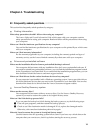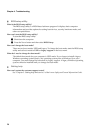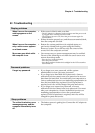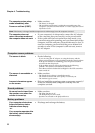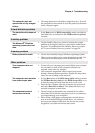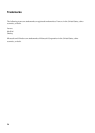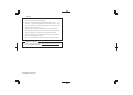19
Chapter 4. Troubleshooting
Frequently asked questions
- - - - - - - - - - - - - - - - - - - - - - - - - - - - - - - - - - - - - - - - - - - - - - - - - - - - - - - - -
This section lists frequently asked questions by category.
Finding information
What safety precautions should I follow when using my computer?
The Lenovo Safety and General Information Guide which came with your computer contains
safety precautions for using your computer. Read and follow all the precautions when using
your computer.
Where can I find the hardware specifications for my computer?
You can find the hardware specifications for your computer on the printed flyers which came
with your computer.
Where can I find warranty information?
For the warranty applicable to your computer, including the warranty period and type of
warranty service, see the Lenovo limited warranty flyer that came with your computer.
Drivers and preinstalled software
Where are the installation discs for Lenovo preinstalled (desktop) software?
Your computer did not come with any installation discs for Lenovo preinstalled software. If
you need to reinstall any preinstalled software, you can find the installation program located
on the D partition of your hard disk. If you cannot find the installation program there, you can
also download it from the Lenovo consumer support website.
Where can I find drivers for the various hardware devices of my computer?
If your computer is preinstalled with a Windows operating system, Lenovo provides drivers
for all the hardware devices that you need on the D partition of your hard disk. You can also
download the latest device drivers from the Lenovo consumer support website.
Lenovo OneKey Recovery system
Where are the recovery discs?
Your computer did not come with any recovery discs. Use the Lenovo OneKey Recovery
system if you need to restore the system to its original factory status.
What can I do if the back-up process fails?
If you can start the backup but it fails during the back-up process, try the following steps:
1
Close all open programs, and then restart the back-up process.
2
Check to see if the destination media is damaged. If it is, replace the damaged media.
Otherwise, select another destination path and try again.
When do I need to restore the system to its original factory status?
Use this feature when the operating system fails to start. If you have any critical data on the
computer that you want to save, back it up before starting the recovery process.