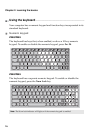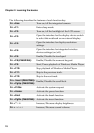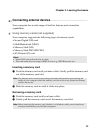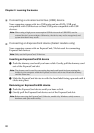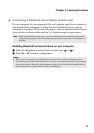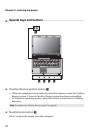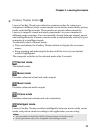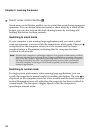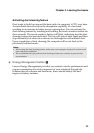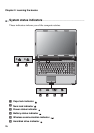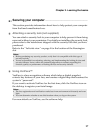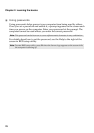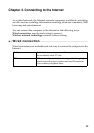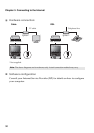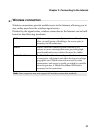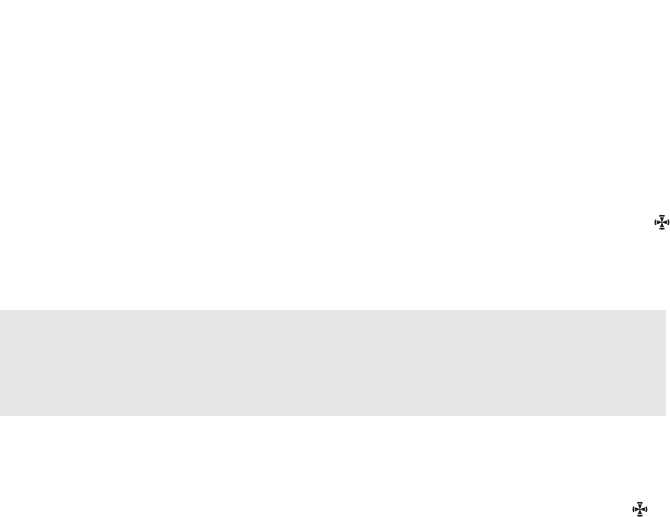
24
Chapter 2. Learning the basics
Smart noise control button
Smart noise control button enables you to control fan speed during computer
operation. You can choose between normal or silent mode by a touch of this
button; you can also activate the dust cleaning feature by touching and
holding this button for three seconds.
Switching to silent mode
If your computer is not running large applications and you want a silent
work environment, you can switch the computer to silent mode. The icon
is displayed on the computer screen for a few seconds and the touch-
sensitive button is illuminated, indicating that the computer has been
switched to silent mode.
Switching to normal mode
For high system performance when running large applications, you can
switch the computer to normal mode by touching this button. The icon is
displayed on the computer screen for a few seconds and the touch-sensitive
button illumination turns off, indicating the computer has been switched to
normal mode. The fan spins at higher speeds when the computer is
operating in normal mode.
Note: The fan of the computer is spinning at relatively low speeds in silent mode, and thus
dissipates less heat than in normal mode. If large applications are running, the system
may lower the voltage of the central processing unit (CPU) automatically to decrease
the heat produced by the CPU. You might experience lower system performance
when the computer is running in silent mode, especially in the case of graphics-
intensive applications.
d