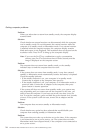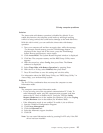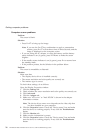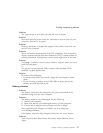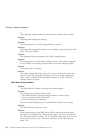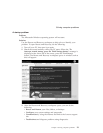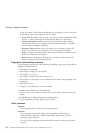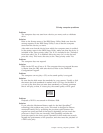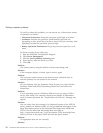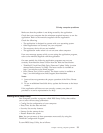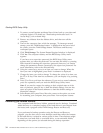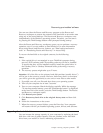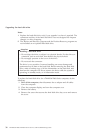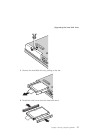To avoid or reduce this problem, you can choose any of three other modes
of operation, as follows:
v Maximum Performance: Keeps the processor speed high at all times.
v Automatic: Switches the processor speed between high and low,
depending on how much the processor is used. If the use increases, Intel
SpeedStep switches the processor speed to high.
v Battery Optimized Performance: Keeps the processor speed low at all
times.
To choose a mode, do the following:
1. Start the ThinkPad Configuration Program.
2. Click Power Management.
3. Click the Intel SpeedStep technology tab.
4. From the list, select the mode you want.
5. Click OK.
Problem:
You cannot connect using the built-in wireless networking card.
Solution:
If the computer display is closed, open it and try again.
Problem:
The computer cannot connect to the local network, shared devices or
network printers, but can connect to the Internet.
Solution:
On your desktop, click the Symantec Client Security icon, then click the
Symantec Home and Office Networking Wizard icon and follow the
instructions.
Problem:
If your operating system is Windows 2000 and you are using a USB 1.x
device, then when your computer returns from standby or hibernation
mode to normal operation, the ″Unsafe Removal of Device″ message may
appear.
Solution:
You can safely close this message. It is displayed because of the USB 2.0
driver problem on Windows 2000. You can get detailed information in the
More Information section of the Microsoft Knowledge Base 328580 and
323754. Visit the Microsoft Knowledge Base homepage at
http://support.microsoft.com/, type the number of the knowledge base
article you need in the search field, and click the Search button.
Problem:
An application does not run correctly.
Solution:
Solving computer problems
32 ThinkPad
®
Z60t and Z60m Series Service and Troubleshooting Guide