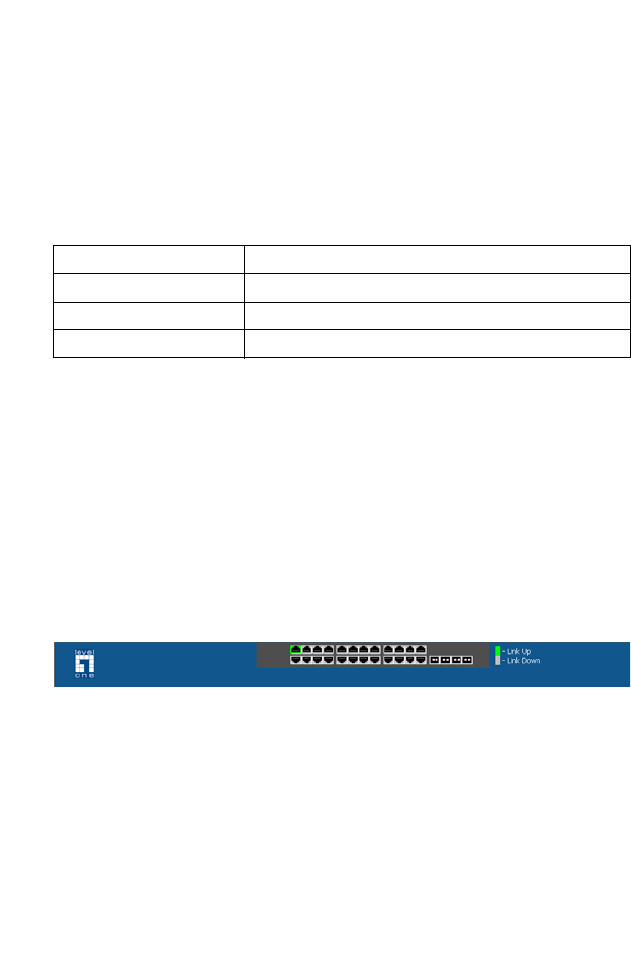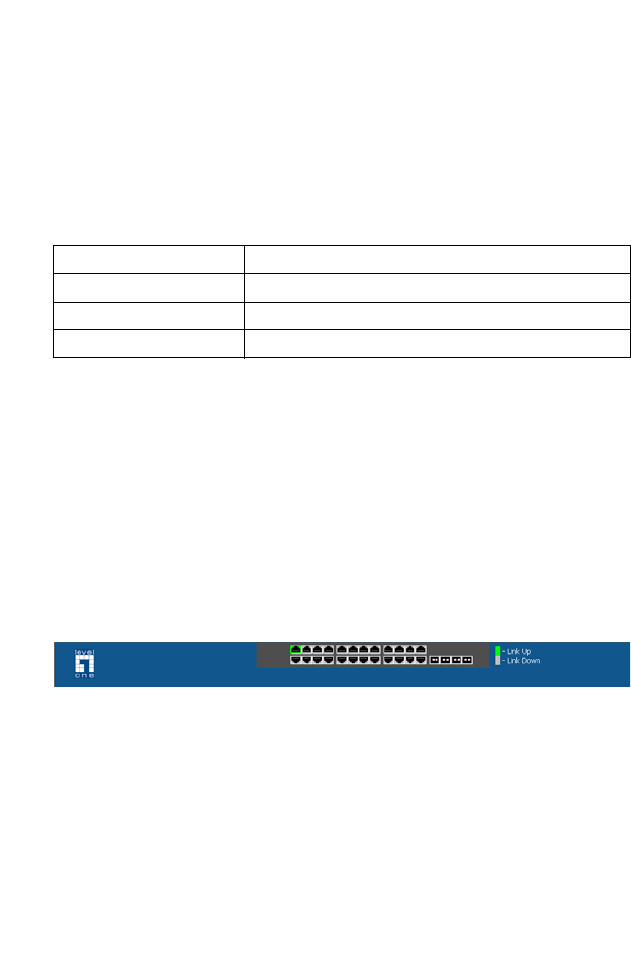
N
AVIGATING
THE
W
EB
B
ROWSER
I
NTERFACE
5-3
Configuration Options
Configurable parameters have a dialog box or a drop-down list. Once a
configuration change has been made on a page, be sure to click on the
Apply button to confirm the new setting. The following table summarizes
the web page configuration buttons.
Notes: To ensure proper screen refresh, be sure that Internet Explorer
is configured as follows: Under the menu “Tools / Internet
Options / General / Temporary Internet Files / Settings,” the
setting for item “Check for newer versions of stored pages”
should be “Every visit to the page.”
Panel Display
The web interface displays an image of the switch's ports. A port turns
green when the corresponding front-panel port is connected to another
device. To show port numbers, place the mouse pointer over the port.
Figure 5-2 Front Panel Indicators
Table 5-1 Web Page Configuration Buttons
Button Action
Apply Sets specified values to the system.
Cancel Discards all changes and restores current values.
Help Links directly to web help.