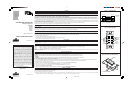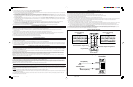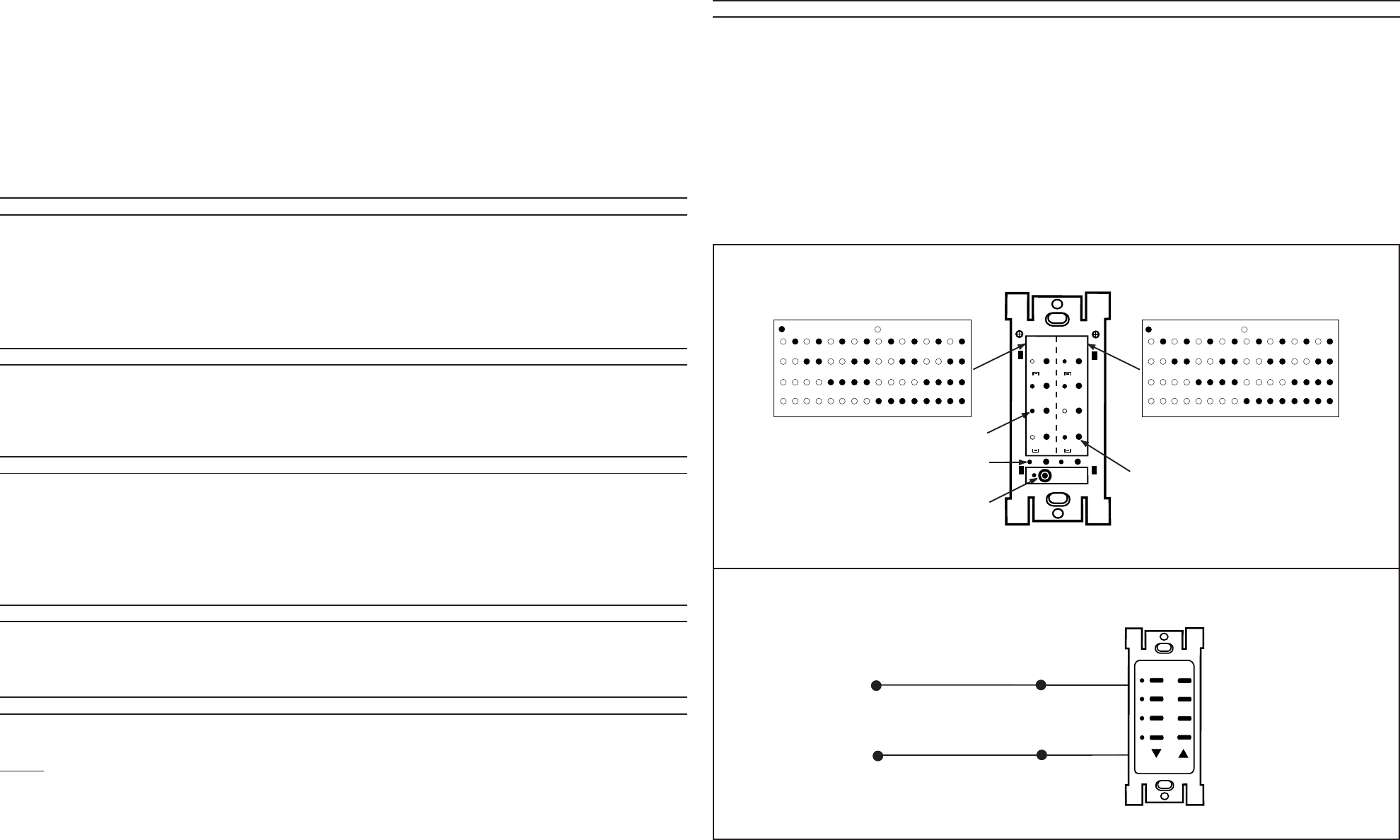
3. To set the code on the controller, perform the following (refer to Indicator Position Diagram):
a) Remove wallplate and front face of device (refer to Color Conversion Procedure).
b) You will see rows of BLACK buttons with a protruding plastic LED to its left. The left hand row of four buttons is used to set the Unit Codes (numbers 1-16). The right hand
row of four buttons is used to set the House Codes (letters A-P).
c) Press the recessed “PROGRAM BUTTON” once. The LED’s will flash approximately every 2 to 5 seconds.
d) To set Unit Code: Determine code setting required (i.e., L7, Unit Code is 7). Using matrix chart (refer to Indicator Position Diagram), determine which switches should be
turned ON. Press the switch next to corresponding LED position to turn that LED ON, (i.e., “7”, press switches 2
nd
and 3
rd
down from top to turn ON, LED’s next to them will
illuminate and not flash).
e) To set House Code: Determine code setting required (i.e., L7, House Code is L). Using matrix chart (refer to Indicator Position Diagram), determine which switches should be
turned ON; press switch next to corresponding LED position to turn that LED ON, (i.e., “7”, press switches 1 (top right), 2
nd
and 4
th
down from top to turn ON, LED’s next to them
will illuminate and not flash.
f) Press “PROGRAM BUTTON” again. LED’s will stop flashing. Unit is now programmed to L7.
g) To change or check set codes, press PROGRAM BUTTON again. LED’s will illuminate corresponding last set code. Repeat steps D through F if change is desired.
NOTE: Ensure that the “PROGRAM BUTTON” is pressed again after checking or changing programming to ensure unit is in operating mode.
i) Replace front face and wallplate. Programming is complete.
5. Set applicable Receiver code to correspond with the code of this Transmitter or code of suitable desired row (refer to Receiver Program Instructions).
SCENE PROGRAMMING (Cat. No. HCCS7 ONLY)
NOTE: Scenes may be set for devices set to the same code as transmitter and additional sequential 11 unit code (i.e., code set to A1 will permit scenes on devices to be set to
A1-A12. If code “16” is reached before 12 sequential codes, it will start with 1, 2, 3 (i.e., code set to A15, cycling sequence is A15, A16, A1..A10).
NOTE: Scenes sent to all 16 codes simultaneously can only have 12 sequential addresses programmed/unprogrammed.
1. Press and hold the scene button you would like to program for approximately 5 seconds. All LED's will flash except for selected scene button. You are now in the
programming mode.
2. At each local dimmer (Cat. No. HCM10 or HCM06) or switch (Cat. No. HCS10, non-dimmable), adjust lights to the desired level.
3. Press the selected scene button on the HCCS7. The LED next to the scene button will flash for approximately 5 seconds then stay ON. The scene is now programmed.
NOTE: To erase a selected scene from the 12 sequential codes in memory, press the OFF button while in the Scene Programming mode.
4. Repeat steps 1 through 3 to program each additional scene until all of the scenes are set.
5. Press the SCENE BUTTON once to send the scene command to all units on the housecode.
COLOR CONVERSION PROCEDURE
The color of this device can be changed to suit your interior design requirements. Simply obtain a color conversion kit of the appropriate color from your Leviton distributor and
proceed as follows (please note that the wallplate must be removed).
1. Select the color of the face you desire.
2. The frame has snaps on its sides. Using a small screwdriver, gently remove the frame from the strap (refer Figure 3).
3. Take the new frame and position it properly to the strap. Line up the plastic snaps with the square holes in the strap. Insert the snaps on one side of the frame into the strap.
4. Firmly press sideways and down to slip the other snaps into place. The frame snaps in with a audible click. Ensure that all four snaps are secure. Replace Decora
®
wallplate.
The color conversion is complete.
TO OPERATE (Cat. Nos. HCC2D, HCC3D, HCC4A and HCC4D ONLY)
Pressing the top ON button will transmit an ON command for the preset address. Pressing the top OFF button will transmit an OFF command for the preset address. The next
lower row of ON/OFF buttons will perform ON/OFF commands for the next sequential address of the one selected (i.e., first row A1, second row A2, third row A3).
The group DIM/BRIGHT buttons (arrows) will DIM or BRIGHTEN the last selected address. To DIM or BRIGHTEN another address, press the ON button for the desired address
and then use the group DIM/BRIGHT control.
On the HCC4A, the bottom row OFF button will transmit the ALL ON/ALL OFF commands for all devices set to the same letter code (i.e., A). To adjust brightness level of LAST
selected address, use DIM and BRIGHT arrows.
When transmitting an ON/ALL ON command, the LED will blink while the signal is being transmitted and will stay ON when the signal has completed the transmission. When
transmitting an OFF/ALL OFF command, the LED will blink while the signal is being transmitted and turn OFF when the signal has completed the transmission. Pressing the
BRIGHT or DIM button will cause the LED’s on the face of the keypad to flash and will remain flashing until the button is released.
NOTE: When used with a 2-Way Receivers, the LED's will indicate the status of those devices (i.e., if the Dimmer/Switch is turned ON at it’s source, the ON/OFF LED who’s
address corresponds to that device will turn ON/OFF to match.
TO OPERATE (Cat. Nos. HCCS7 ONLY)
Pressing the scene button will transmit a SCENE ON command. Pressing another scene button will change the lighting to that programmed scene. Pressing the “OFF” button will
turn OFF the last selected scene. To adjust brightness level of last selected address, use DIM and BRIGHT arrows.
When transmitting a SCENE ON command, the LED will blink while the signal is being transmitted and will stay ON when the signal has completed the transmission. When
transmitting an OFF command, the LED will blink while the signal is being transmitted and turn OFF when the signal has completed the transmission. When the DIM or BRIGHT
arrow is pressed, all LED's will flash until the button is released.
NOTE: When used with a 2-Way Receivers, the Scene Dimmer will only indicate status when all devices are OFF.
TESTING
Press the keypad to confirm that the load or loads are turned ON and OFF within two seconds of signal transmission. If the Cat. No. HCCxx Controller appears to be functioning
improperly or operates erratically, read the following paragraphs, then refer to the Perfect Performance Checklist.
The HCCxx series can switch multiple addresses from the same Controller. The top button transmits as per the letter/number code set on the Controller. The next button down
transmits to the same letter, next number address as set on the Controller, and so on.
Examples:
1. A Cat. No. HCC4A set at A3: top button controls the A3 address, the next button down controls the A4 address, and so on.
2. A Cat. No. HCC4A set at B15: top button controls the B15 address, the next button down controls the B16 address, the next button down controls the B1 address, and the last
button controls the B2 address.
An ALL ON/OFF button controls ALL DHC modules set to the same letter code as on the Cat. No. HCCxx Controller. ALL ON only turns ON lighting modules. ALL OFF turns
OFF ALL modules set to the same letter code.
PERFECT PERFORMANCE CHECKLIST
If the Cat. No. HCCxx Controller appears to be functioning improperly proceed with the following steps:
1. Confirm that the Controller is wired exactly as shown in the wiring diagram.
2. Confirm that the receiver module is being supplied from a 120V, 60Hz AC source ONLY.
3. Confirm that the load being controlled is in proper working order. Local switch, ON (check for burned-out bulbs, etc.).
4. Confirm that the Controller is powered and is set to transmit commands to the same letter and number code as on receiver modules.
5. Confirm that the Cat. No. HCCxx keypad is installed properly.
NOTE: If the Controller still does not operate properly after following steps 1-5, proceed with diagnostic steps 6 and 7.
6. Set the Controller to transmit address P1. Using a Cat No. 6386 Signal Strength Indicator plugged in on the same branch circuit as the Controller, confirm that the Controller
is transmitting a minimum reading of 2 volts of command signal at the HI-RANGE setting. If the signal strength is less than 2 volts, have the Controller checked.
7. Check for adequate command signal at the Cat. No. HCCxx location as follows:
A. Plug the Cat. No. 6385 Signal Test Transmitter into a receptacle on the same circuit breaker as the Controller.
B. Using the Cat. No. 6386 Signal Strength Indicator at the HCCxx location, check the command signal amplitude. Signal strength must be 100mV minimum. If there is less
than 100mV of signal present, it may be necessary to couple both legs of the 120/240 Volt power service at the entrance panel using a Leviton Repeater/Coupler.
C. If the Yellow ERROR CONDITION indicator is lit, there is electrical “noise” present on the AC line which is interfering with proper module operation. The source of the
noise must be identified and either filtered out or eliminated (See Technical Manual).
8. Confirm that you have a recent version of the DHC System Coupler/Repeater. To do this, follow steps 1-3 in the Scene Programming section. If the LED’s continue to flash
after a scene button is pressed in step 3, you must upgrade your DHC System. A Repeater/Coupler is recommended in all DHC systems for maximum signal.
9. The Leviton Technical Manual covers common DHC problems and system issues in more detail.
Hot (Black)
Neutral (White)
Controller
Black
White
Line
120VAC, 60Hz
Cat. No. HCC4D
Wiring Diagram
PK-93028-10-00-0B
Cat. No. HCCxx
Program Button
1-16 A-P
LED's
Unit Code Settings
(number)
House Code Settings
(letter)
Address Programming Buttons
PROGRAM
SEE LABELS FOR CODES
INDICATES LED—ON, INDICATES LED—OFF
1
2
3
45678
9
10 11 12 13 14 15 16
INDICATES LED—ON, INDICATES LED—OFF
A
B
C
DEFGH
I
JKL
MN
OP
Row not used for Programming
Indicator Position Diagram
(“L7” Address Programming Shown)
PK-93028-10-00-0B 1/30/02, 4:19 PM2