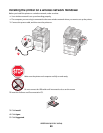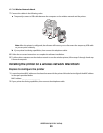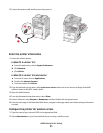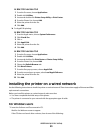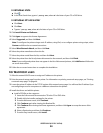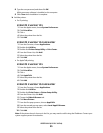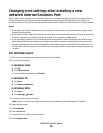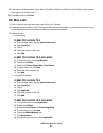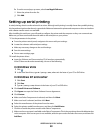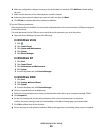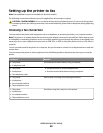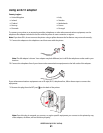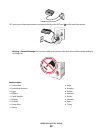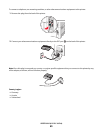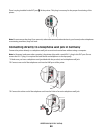9 Type the new IP address in the “Printer Name or IP Address” field. You can find the new IP address on the network
setup page you printed in step 1.
10 Click OK, and then click Close.
For Mac users
1 Print a network setup page and make a note of the new IP address.
2 Locate the printer IP address in the TCP/IP section of the network setup page. You will need the IP address if you
are configuring access for computers on a different subnet than the printer.
3 Add the printer:
• For IP printing:
In Mac OS X version 10.5
a From the Apple menu, choose System Preferences.
b Click Print & Fax.
c Click +.
d Select the printer from the list.
e Click Add.
In Mac OS X version 10.4 and earlier
a From the Go menu, choose Applications.
b Double-click Utilities.
c Double-click Printer Setup Utility or Print Center.
d From the Printer List, click Add.
e Select the printer from the list.
f Click Add.
• For AppleTalk printing:
In Mac OS X version 10.5
a From the Apple menu, choose System Preferences.
b Click Print & Fax.
c Click +.
d Click AppleTalk.
e Select the printer from the list.
f Click Add.
In Mac OS X version 10.4 and earlier
a From the Go menu, choose Applications.
b Double-click Utilities.
c Double-click Print Center or Printer Setup Utility.
d From the Printer List, click Add.
e Choose the Default Browser tab.
f Click More Printers.
g From the first pop-up menu, choose AppleTalk.
Additional printer setup
57