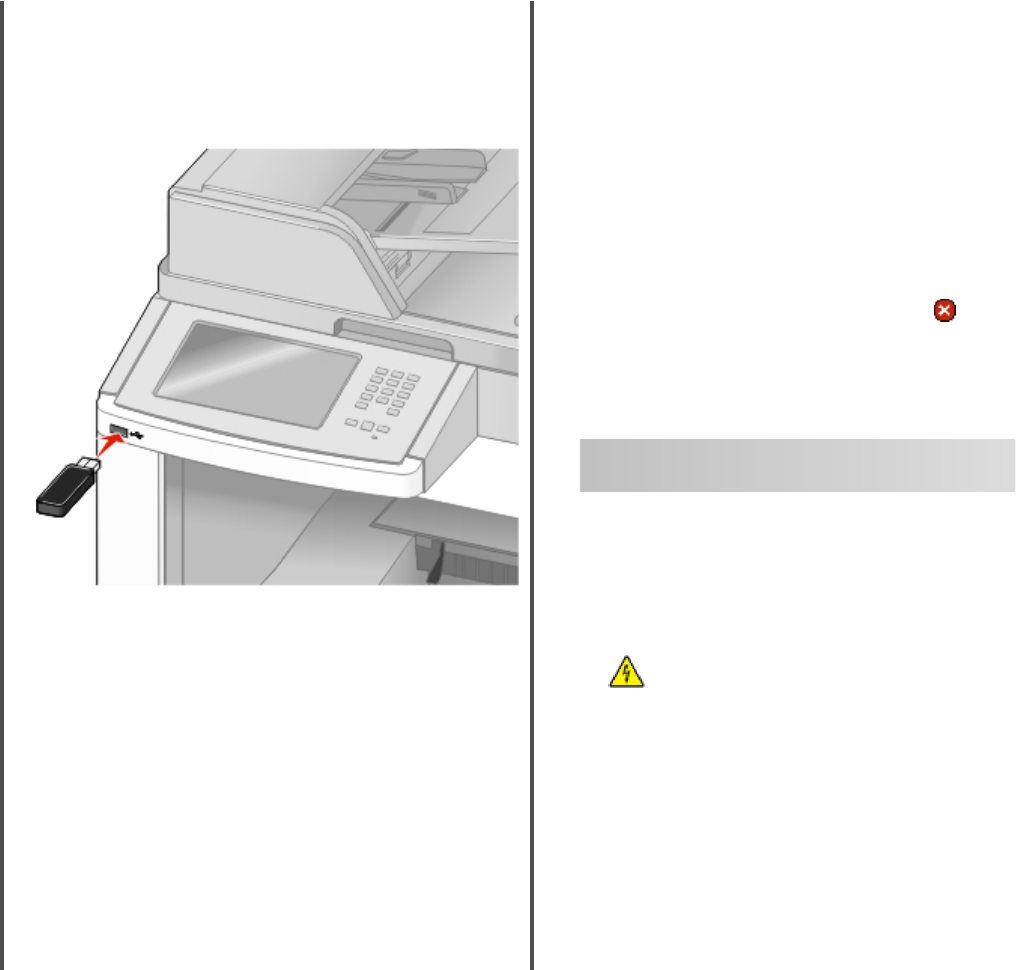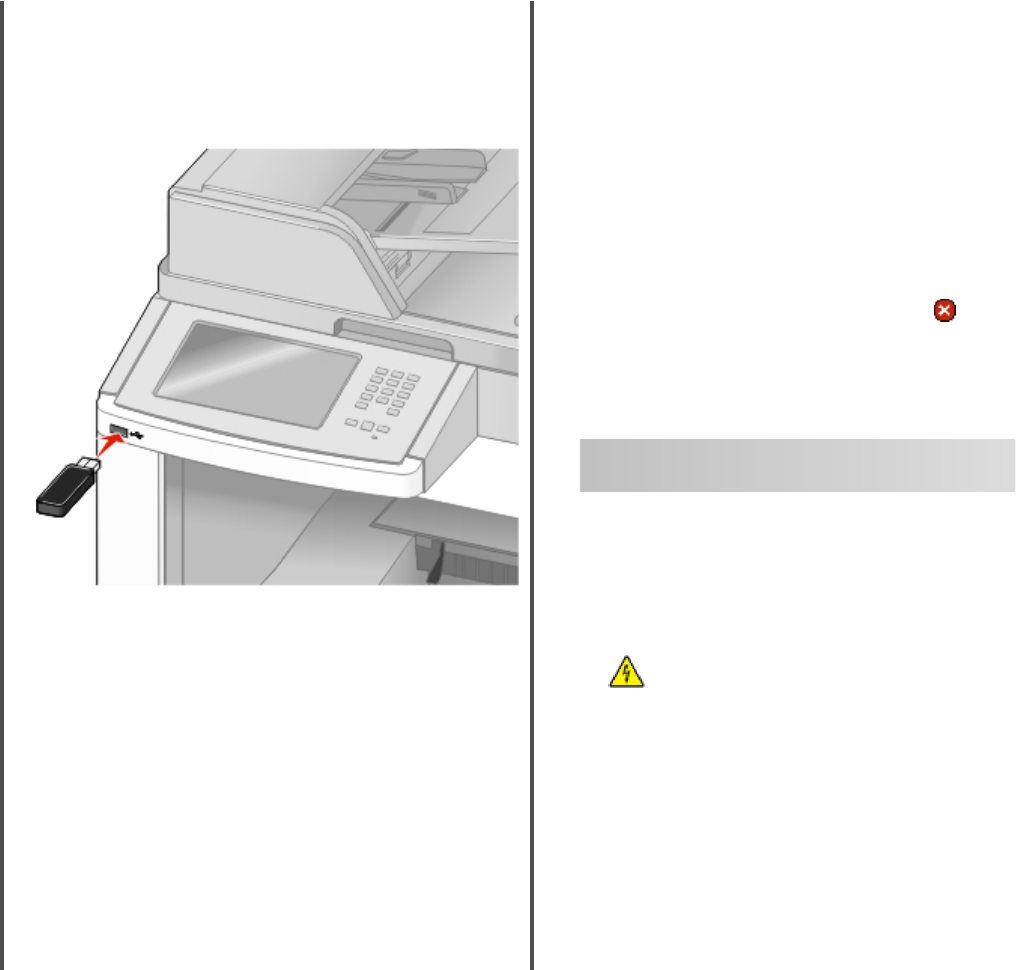
4 Select your job type (Confidential, Reserve, Repeat, or Verify),
and then assign a user name. For a confidential job, also enter
a four-digit PIN.
5 Click OK or Print, and then go to the printer to release the job.
6 On the home screen, touch Held jobs.
7 Touch your user name.
Note: A maximum of 500 results can be displayed for held
jobs. If your name does not appear, touch the down arrow
until your name appears, or touch Search Held Jobs if there
are a large number of held jobs in the printer.
8 Touch Confidential Jobs.
9 Enter your PIN.
10 Touch the job you want to print.
11 Touch Print, or touch the arrows to increase or decrease the
number of copies, and then touch Print.
Printing from a flash drive
A USB port is located on the printer control panel. Insert a flash
drive to print supported file types. Supported file types
include: .pdf, .gif, .jpeg, .jpg, .bmp, .png, .tiff, .tif, .pcx, and .dcx.
Many flash drives are tested and approved for use with the printer.
For more information, visit the Lexmark Web site at
www.lexmark.com.
Notes:
• Hi-Speed flash drives must support the Full-speed standard.
Flash drives supporting only USB Low-speed capabilities are
not supported.
• USB devices must support the FAT (File Allocation Tables)
system. Devices formatted with NTFS (New Technology File
System) or any other file system are not supported.
• If selecting an encrypted .pdf file, then enter the file password
from the printer control panel.
• Before printing an encrypted .pdf file, enter the file password
from the printer control panel.
• You cannot print files for which you do not have printing
permissions.
To print from a flash drive:
1 Make sure the printer is on and Ready appears.
2 Insert a flash drive into the USB port.
Notes:
• If you insert the flash drive when the printer requires
attention, such as when a jam has occurred, then the
printer ignores the flash drive.
• If you insert the flash drive while the printer is printing
other jobs, then Printer Busy appears. After the other
jobs are processed, you may need to view the held jobs
list to print documents from the flash drive.
3 Touch the document you want to print.
Note: Folders found on the flash drive appear as folders. File
names are appended by the extension type (for example, .jpg).
4 Touch the arrows if you want to increase the number of printed
copies.
5 Touch Print.
Note: Do not remove the flash drive from the USB port until
the document has finished printing.
If you leave the flash drive in the printer after leaving the initial
USB menu screen, then you can still print .pdf files from the
flash drive as held jobs.
Canceling a print job from the
printer control panel
1 Touch Cancel Jobs on the touch screen, or press on the
keypad.
2 Touch the job you want to cancel.
3 Touch Delete Selected Jobs.
Maintaining the printer
Cleaning the exterior of the
printer
1 Make sure that the printer is turned off and unplugged from
the wall outlet.
CAUTION—SHOCK HAZARD: To avoid the risk of
electric shock when cleaning the exterior of the printer,
unplug the power cord from the wall outlet and
disconnect all cables to the printer before proceeding.
2 Remove paper from the standard exit bin.
3 Dampen a clean, lint-free cloth with water.
Warning—Potential Damage: Do not use household
cleaners or detergents, as they may damage the finish of the
printer.
7