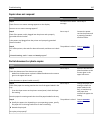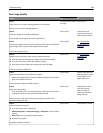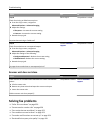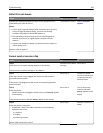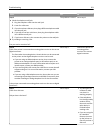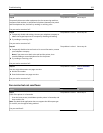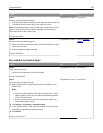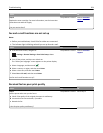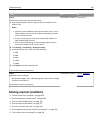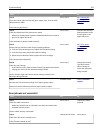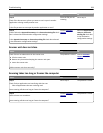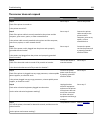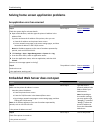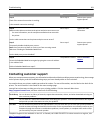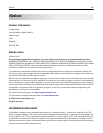Action Yes No
Step 2
Decrease the incoming fax transmission speed.
a Open a Web browser, and then type the printer IP address in the
address field.
Notes:
• View the printer IP address on the printer home screen. The IP
address appears as four sets of numbers separated by periods,
such as 123.123.123.123.
• If you are using a proxy server, then temporarily disable it to
load the Web page correctly.
• Print a network setup page or menu settings page, and then
locate the IP address in the TCP/IP section.
b Click Settings > Fax Settings > Analog Fax Setup.
c In the Max Speed menu, click one of the following:
• 2400
• 4800
• 9600
• 14400
• 33600
d Click Submit, and then resend the fax.
Is the fax print quality satisfactory?
The problem is solved. Go to step 3.
Step 3
Replace the toner cartridge.
When Cartridge low [88.xy] appears, replace the cartridge,
and then resend the fax.
Is the fax print quality satisfactory?
The problem is solved. Contact
customer
support.
Solving scanner problems
• “Cannot scan from a computer” on page 356
• “Partial document or photo scans” on page 356
• “Poor scanned image quality” on page 356
• “Scan job was not successful” on page 357
• “Scanner unit does not close” on page 358
• “Scanning takes too long or freezes the computer” on page 358
• “The scanner does not respond” on page 359
Troubleshooting 355