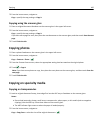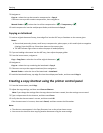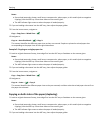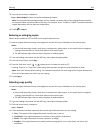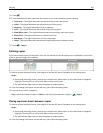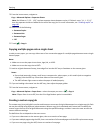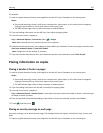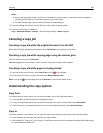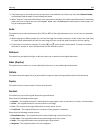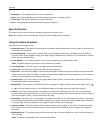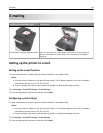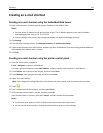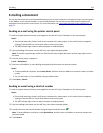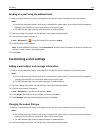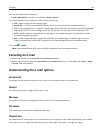Notes:
• Do not load postcards, photos, small items, transparencies, photo paper, or thin media (such as magazine
clippings) into the ADF tray. Place these items on the scanner glass.
• The ADF indicator light comes on when the paper is loaded properly.
2 If you are loading a document into the ADF tray, then adjust the paper guides.
3 From the home screen, navigate to:
Copy > Advanced Options > Overlay > select overlay message > Done > Copy It
Canceling a copy job
Canceling a copy job while the original document is in the ADF
When the ADF begins processing a document, touch Cancel Job on the printer control panel.
Canceling a copy job while copying pages using the scanner glass
From the home screen, touch Cancel Job.
Canceling appears on the display. When the job is canceled, the Copy screen appears.
Canceling a copy job while pages are being printed
1 From the printer control panel, touch Cancel Job or press on the keypad.
2 Touch the job you want to cancel, and then touch Delete Selected Jobs.
Note: If you press
on the keypad, then touch Resume to return to the home screen.
Understanding the copy options
Copy from
This option opens a screen where you can select the paper size of the original document.
• Touch the paper size that matches the original document.
• To copy an original document that contains mixed paper sizes with the same width, touch Mixed Sizes.
• To set the printer to automatically detect the size of the original document, touch Auto Size Sense.
Copy to
This option opens a screen where you can enter the paper size and type on which your copies will be printed.
• Touch the paper size and type that matches the paper loaded.
• If the settings for “Copy from” and “Copy to” are different, then the printer automatically adjusts the Scale setting
to accommodate the difference.
Copying 108