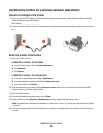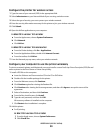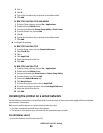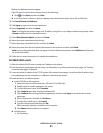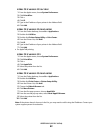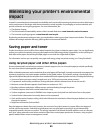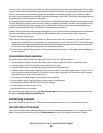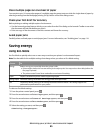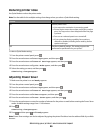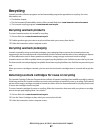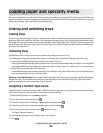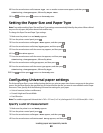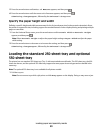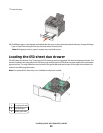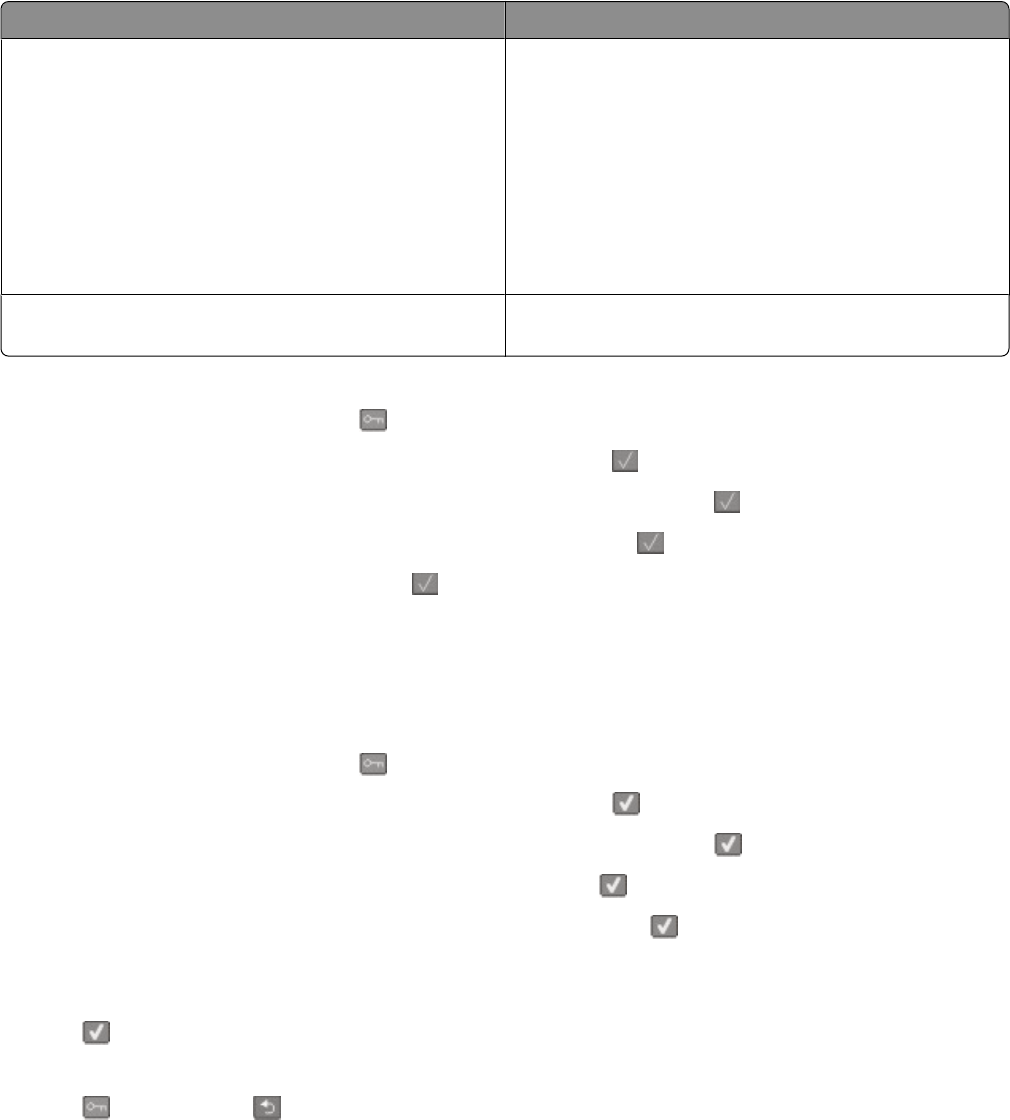
Reducing printer noise
Use Quiet Mode to reduce the printer noise.
Note: See the table for the multiple settings that change when you select a Quiet Mode setting.
Choose To
On Reduce printer noise.
• You may notice a reduction in processing speed.
• Printer engine motors do not start until a job is ready to
print. You may notice a short delay before the first page
is printed.
• Fans run at a reduced speed or are turned off.
• If your printer has faxing capability, fax sounds are
reduced or disabled, including those made by the fax
speaker and ringer.
Off Use factory default settings. This setting supports the
performance specifications for your printer.
To select a Quiet Mode setting:
1 From the printer control panel, press .
2 Press the arrow buttons until Settings appears, and then press .
3 Press the arrow buttons until General Settings appears, and then press .
4 Press the arrow buttons until Quiet Mode appears, and then press
.
5 Select the setting you want, and then press .
Submitting changes appears.
Adjusting Power Saver
1 Make sure the printer is on and Ready appears.
2 From the printer control panel, press
.
3 Press the arrow buttons until Settings appears, and then press .
4 Press the arrow buttons until General Settings appears, and then press .
5 Press the arrow buttons until Timeout appears, and then press .
6 Press the arrow buttons until Power Saver appears, and then press
.
7 Press the arrow buttons to enter the number of minutes for the printer to wait before entering the Power Saver
mode. Available settings range from 1–240 minutes.
8 Press .
Submitting changes appears.
9 Press , and then press until Ready appears.
Note: Power Saver settings can also be adjusted by typing the printer IP address into the address field of your Web
browser.
Minimizing your printer's environmental impact
46