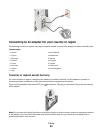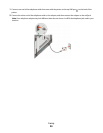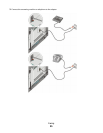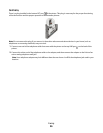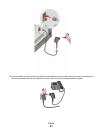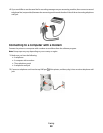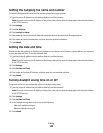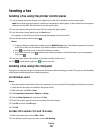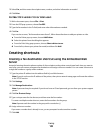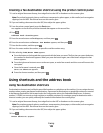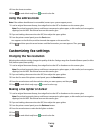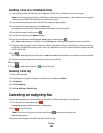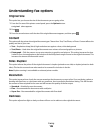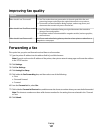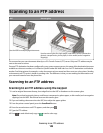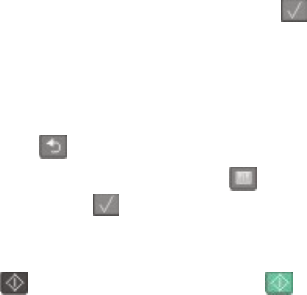
Sending a fax
Sending a fax using the printer control panel
1 Load an original document faceup, short edge first into the ADF or facedown on the scanner glass.
Note: Do not load postcards, photos, small items, transparencies, photo paper, or thin media (such as magazine
clippings) into the ADF. Place these items on the scanner glass.
2 If you are loading a document into the ADF, then adjust the paper guides.
3 From the printer control panel, press the Fax button.
To: appears on the first line, and the time and date appear on the second line.
4 Enter the fax number, and then press .
Notes:
• To place a dial pause within a fax number, press the Redial/Pause button. The dial pause appears as a comma
on the Fax to: line. Use this feature if you need to dial an outside line first.
• Press to move the cursor to the left and delete a number.
• To use a fax shortcut, press , and then press the arrow buttons until the fax shortcut you want appears.
Then, press .
5 Press 1 to enter another fax number, or press 2 to end fax number entry.
6 Press to send a black only fax or to send a color fax.
Sending a fax using the computer
Faxing from a computer lets you send electronic documents without leaving your desk. This gives you the flexibility
of faxing documents directly from software programs.
For Windows users
Notes:
• In order to perform this function from your computer, you must use the PostScript printer driver for your printer.
• Verify that the fax option is installed in the printer driver.
1 With a file open, click File ª Print.
2 Click Properties, Preferences, Options, or Setup.
3 Click the Other Options tab, and then click Fax.
4 On the Fax screen, type the name and number of the fax recipient.
5 Click OK, and then click OK again.
6 Click OK.
For Mac OS X version 10.2 and 10.3 users
1 With a document open, choose File > Print.
2 From the print options pop-up menu, choose Job Routing.
Faxing
101