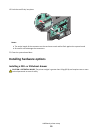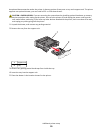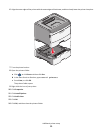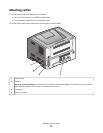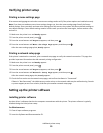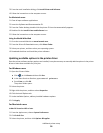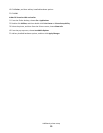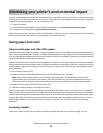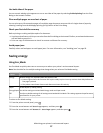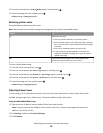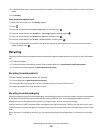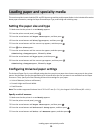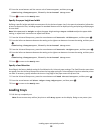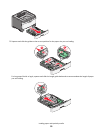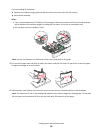Use both sides of the paper
You can control whether print appears on one or two sides of the paper by selecting 2‑sided printing from the Print
dialog or the Lexmark Toolbar.
Place multiple pages on one sheet of paper
You can print up to 16 consecutive pages of a multiple‑page document onto one side of a single sheet of paper by
selecting a setting from the Multipage printing (N‑Up) section of the Print dialog.
Check your first draft for accuracy
Before printing or making multiple copies of a document:
• Use the preview feature, which you can select from the Print dialog or the Lexmark Toolbar, to see how the document
will look before you print it.
• Print one copy of the document to check its content and format for accuracy.
Avoid paper jams
Carefully select and load paper to avoid paper jams. For more information, see “Avoiding jams” on page 92.
Saving energy
Using Eco‑Mode
Use Eco‑Mode to quickly select one or more ways to reduce your printer's environmental impact.
Note: See the table for the multiple settings that change when you select an Eco‑Mode setting.
Choose To
Energy Reduce energy use, especially when the printer is idle.
• Printer engine motors do not start until a job is ready to print. You may notice a short delay before the
first page is printed.
• The printer enters Power Saver mode after one minute of inactivity.
Paper Enable duplex (2‑sided) printing
Energy/Paper Use all the settings associated with Energy mode and Paper mode.
Off Use factory default settings for all settings associated with Eco‑Mode. This setting supports the performance
specifications for your printer.
To select an Eco‑Mode setting:
1 From the printer control panel, press .
2 Press the arrow buttons until Settings appears, and then press .
3 Press the arrow buttons until General Settings appears, and then press .
Minimizing your printer's environmental impact
27