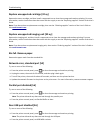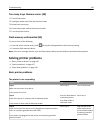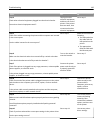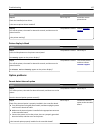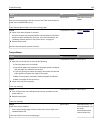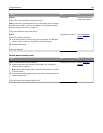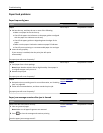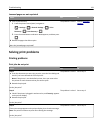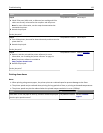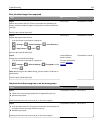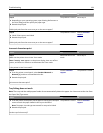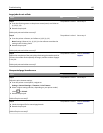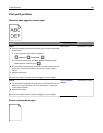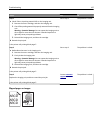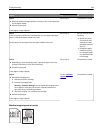Action Yes No
Step 4
a Check if the ports (USB, serial, or Ethernet) are working and if the
cables are securely connected to the computer and the printer.
Note: For more information, see the setup documentation that
came with the printer.
b Resend the print job.
Do the jobs print?
The problem is solved. Go to step 5.
Step 5
a Turn off the printer, then wait for about 10 seconds, and then turn the
printer back on.
b Resend the print job.
Do the jobs print?
The problem is solved. Go to step 6.
Step 6
a Remove, and then reinstall the printer software. For more
information, see “Installing the printer software” on page 21.
Note: The printer software is available at
http://support.lexmark.com.
b Resend the print job.
Do the jobs print?
The problem is solved. Contact
customer
support.
Printing slows down
Notes:
• When printing using narrow paper, the printer prints at a reduced speed to prevent damage to the fuser.
• The printer speed may be reduced when printing for long periods of time, or printing at elevated temperatures.
• The printer speed may also be reduced when the printed output resolution is set to 1,200 dpi.
Action Yes No
Place letter‑ or A4‑size paper in the tray, and then resend the print job.
Does the print speed increase?
The problem is solved. Contact
customer
support.
Troubleshooting 132