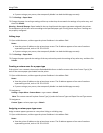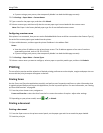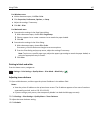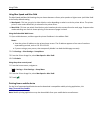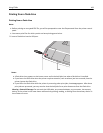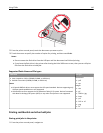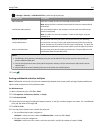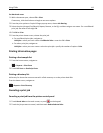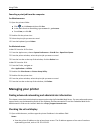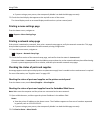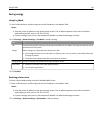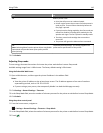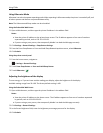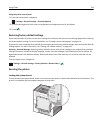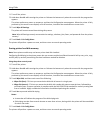Canceling a print job from the computer
For Windows users
1
Open the printers folder:
a Click , or click Start and then click Run.
b In the Start Search or Run dialog, type control printers.
c Press Enter, or click OK.
2 Double‑click the printer icon.
3 Select the print job you want to cancel.
4 From the keyboard, press Delete.
For Macintosh users
In Mac OS X version 10.5 or later:
1 From the Apple menu, choose System Preferences > Print & Fax > Open Print Queue.
2 From the printer window, select the print job you want to cancel.
3 From the icon bar at the top of the window, click the Delete icon.
In Mac OS X version 10.4:
1 From the Finder, navigate to:
Go > Applications > Utilities
2 Double‑click Print Center or Printer Setup Utility.
3 Double‑click the printer icon.
4 From the printer window, select the print job you want to cancel.
5 From the icon bar at the top of the window, click Delete.
Managing your printer
Finding advanced networking and administrator information
This chapter covers basic administrative support tasks using the Embedded Web Server. For more advanced system
support tasks, see the Networking Guide on the Software and Documentation CD and the Embedded Web Server
Administrator's Guide on the Lexmark Web site at http://support.lexmark.com.
Checking the virtual display
1 Open a Web browser, and then type the printer IP address in the address field.
Notes:
• View the printer IP address on the printer home screen. The IP address appears as four sets of numbers
separated by periods, such as 123.123.123.123.
Using C748x 113