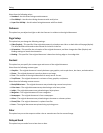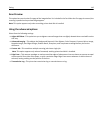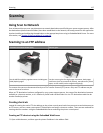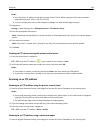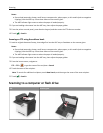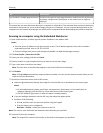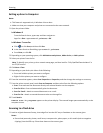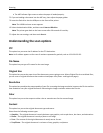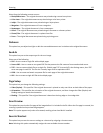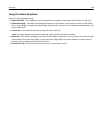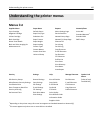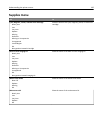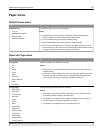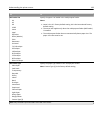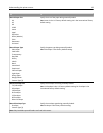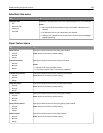Select from the following content sources:
• Black/White Laser—The original document was printed using a mono laser printer.
• Color Laser—The original document was printed using a color laser printer.
• Inkjet—The original document was printed using an inkjet printer.
• Magazine—The original document is from a magazine.
• Newspaper—The original document is from a newspaper.
• Other—The original document was printed using an alternate or unknown printer.
• Photo/Film—The original document is a photo from film.
• Press—The original document was printed using a printing press.
Darkness
This option lets you adjust how light or dark the scanned documents are in relation to the original document.
Send As
This option lets you set the output type for the scan image.
Select one of the following:
• PDF—Use to create a single file with multiple pages.
• Secure PDF—Use to create an encrypted PDF file that protects the file contents from unauthorized access.
• TIFF—Use to create multiple files or a single file. If Multi-page TIFF is turned off in the Settings menu, then TIFF
saves one page in each file. The file size is usually larger than an equivalent JPEG.
• JPEG—Use to create and attach a separate file for each page of the original document.
• XPS—Use to create a single XPS file with multiple pages.
Page Setup
This option lets you change the following settings:
• Sides (Duplex)—This specifies if the original document is printed on only one side or on both sides of the paper.
• Orientation—This specifies the orientation of the original document, and then changes the Sides (Duplex) and
Binding settings to match the orientation.
• Binding—This specifies if the original document is bound on the long‑edge or short‑edge side.
Scan Preview
This option lets you view the first page of the image before it is included in the file. When the first page is scanned, the
scanning is paused and a preview image appears.
Note: This option appears only when a formatted, working printer hard disk is installed.
Save As Shortcut
This option lets you save the current settings as a shortcut by assigning a shortcut name.
Note: Selecting this option automatically assigns the next available shortcut number.
Scanning 123