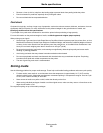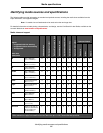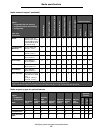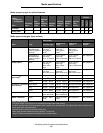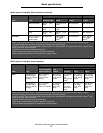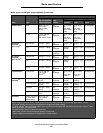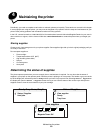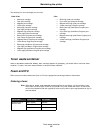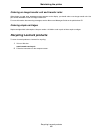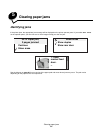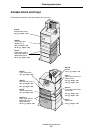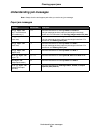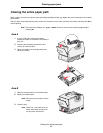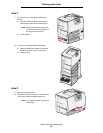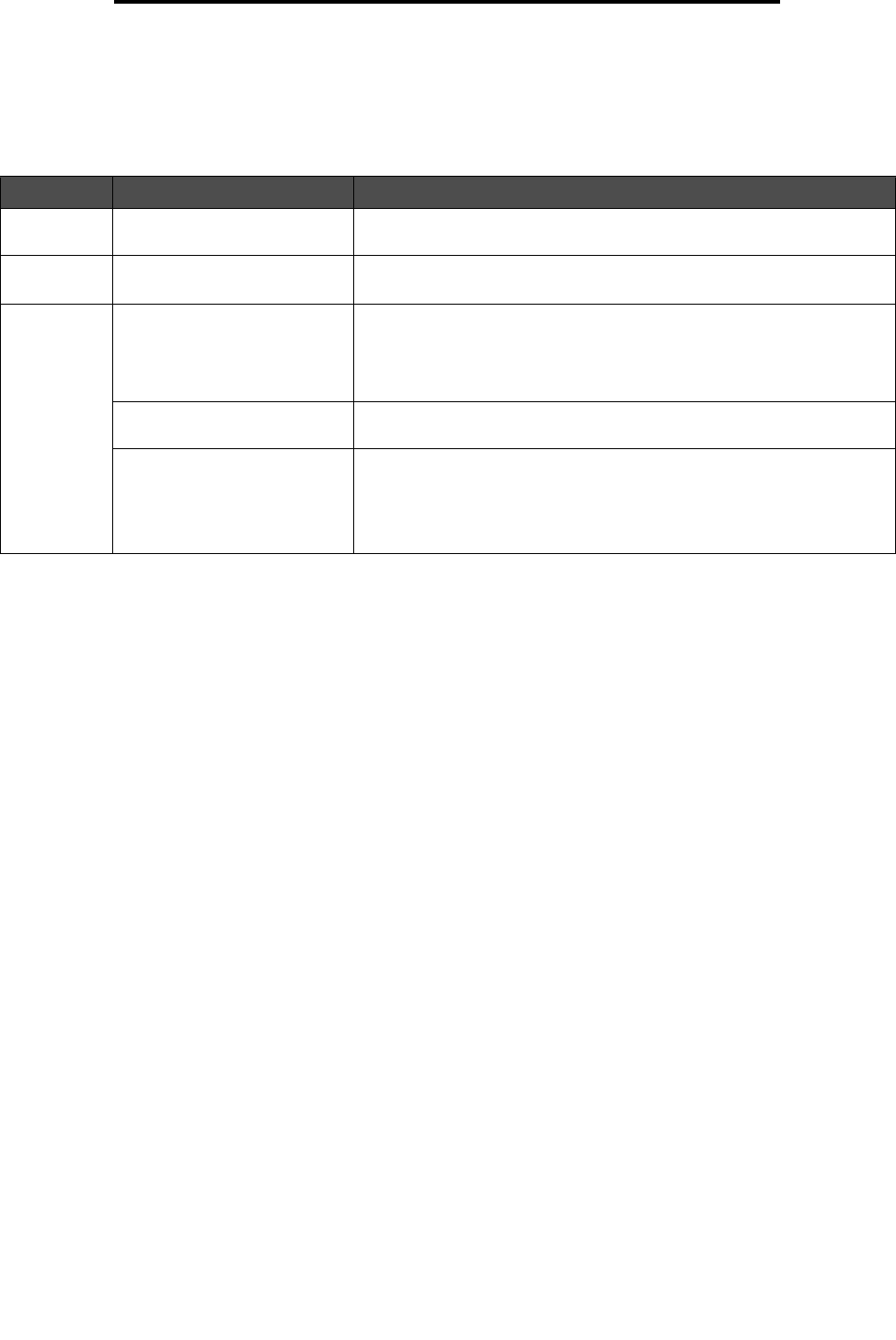
Conserving supplies
61
Maintaining the printer
Conserving supplies
Several settings in your application software or on the display let you conserve toner and paper. For more information on
changing these settings, see the Menus and Messages Guide.
Ordering supplies
To order supplies in the U.S., contact Lexmark at 1-800-539-6275 for information about Lexmark Authorized Supplies
Dealers in your area. In other countries or regions, visit the Lexmark Web site at www.lexmark.com or contact the place
where you bought your printer.
Note: All life estimates for printer supplies assume printing on letter or A4 size plain paper.
Print cartridges
The initial print cartridges that shipped with your printer will only operate in the printer those cartridges were shipped with.
Attempting to use these initial print cartridges in any other printer, even if it is the same model, may result in a cartridge
incompatibility failure message.
When the 88.yy <color> cartridge low message appears or when you experience faded print, remove the print
cartridge. Firmly shake it side-to-side and front-to-back several times to redistribute the toner, then reinsert it and continue
printing. Repeat this procedure multiple times until the print remains faded. When the print remains faded replace the print
cartridge. Have a new cartridge available when the current one no longer prints satisfactorily.
Supply Menu selection item What the setting does
Toner Toner Darkness in the
Settings
Æ Quality Menu
Lets you adjust the level of toner released on a sheet of print media. The
values range from 1 (lightest setting) to 5 (darkest setting).
Color toner Color Saver in the Settings
Æ
Quality Menu
Prints colors less vividly to conserve your color toner.
Print media Multipage Print in the
Settings
Æ Finishing Menu
Causes the printer to print two or more page images on one side of a
sheet. Values for Multipage Print are 2 Up, 3 Up, 4 Up, 6 Up, 9 Up, 12
Up, and 16 Up. Combined with the duplex setting, Multipage Print lets
you print up to 32 pages on one sheet of paper (16 images on the front
and 16 on the back).
Duplex in the Settings
Æ
Finishing Menu
Duplex printing is available when you attach the optional duplex unit. It
lets you print on both sides of a sheet of paper.
Use your software application
or printer driver to send a
Verify Print job.
Lets you examine the first copy of a multiple-copy job to be sure it is
satisfactory before you print the other copies. If the job is unsatisfactory,
you can cancel the job.
For more information about a Verify Print job, see Holding a job in the
printer.