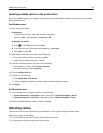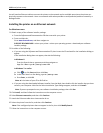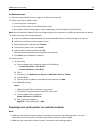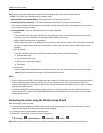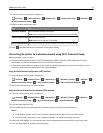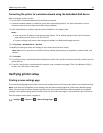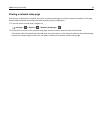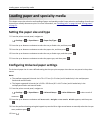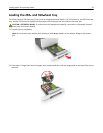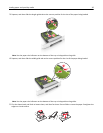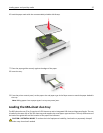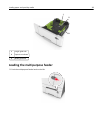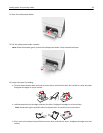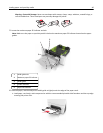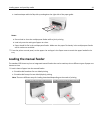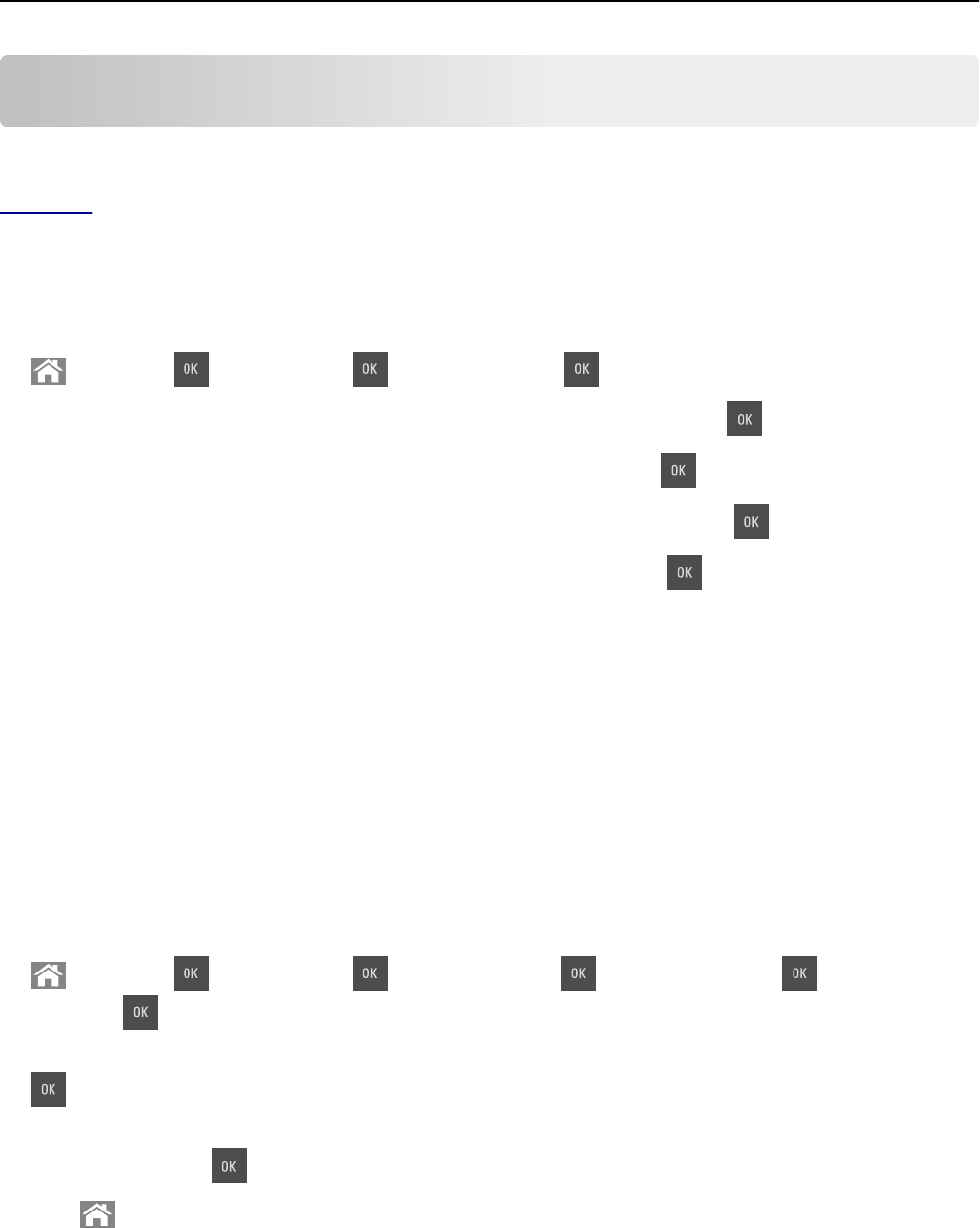
Loading paper and specialty media
This chapter covers the selection and handling of paper and specialty media. Proper selection and loading of media can
improve how reliably documents print. For more information, see
“Avoiding jams” on page 141 and “Storing paper”
on page 51.
Setting the paper size and type
1 From the printer control panel, navigate to:
> Settings > > Paper Menu > > Paper Size/Type >
2 Press the up or down arrow button to select the tray or feeder size, and then press .
3 Press the up or down arrow button to select the paper size, and then press .
4 Press the up or down arrow button to select the tray or feeder type, and then press .
5 Press the up or down arrow button to select the paper type, and then press .
Configuring Universal paper settings
The Universal paper size is a user‑defined setting that lets you print on paper sizes that are not preset in the printer
menus.
Notes:
• The smallest supported Universal size is 76 x 127 mm (3 x 5 inches) and is loaded only in the multipurpose
feeder and manual feeder.
• The largest supported Universal size is 215.9 x 359.9 mm (8.5 x 14.17 inches) and is loaded only in the
multipurpose feeder and manual feeder.
1 From the printer control panel, navigate to:
> Settings > > Paper Menu > > Universal Setup > > Units of Measure > > select a unit of
measure >
2 Press the up or down arrow button until Portrait Height or Portrait Width appears, and then press
.
3 Enter the preferred settings using the keypad or press the left or right arrow button to manually select the size you
want, and then press
.
4 Press .
Loading paper and specialty media 34