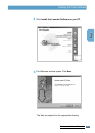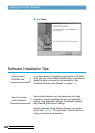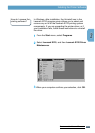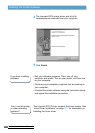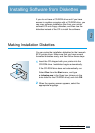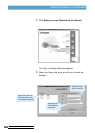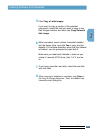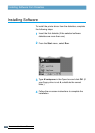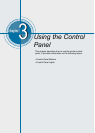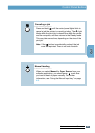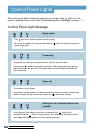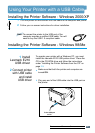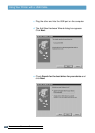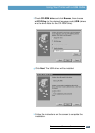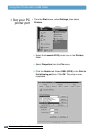3.4
Control Panel Lights
The control panel lights indicate the status of your printer. If the light is on, the
printer is experiencing an error. See “Troubleshooting Error Messages” on page 7.18.
Control Panel Light Message
The light is on and the printer is ready to print.
No action is needed. If you press and hold the button for about 2 seconds, a
demo page prints.
Ready mode
The printer is out of paper.
Load paper into the printer. For the automatic tray, there is no need to press any
button to reset. For the manual tray, press the button after loading.
Paper out
In the Manual Feed mode, the printer is waiting for the button to be
pressed.Press the button to start printing. You must press the button to print
each page after loading paper into the manual input tray.
Waiting for the Continue button to be
pressed
The printer is receiving or processing data. Wait for the job to print.
Pressing the button cancels the current job. One or two pages may print as
the printer clears the print job. The printer returns to the Ready mode after the
job is canceled.
Processing
USING THE CONTROL