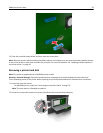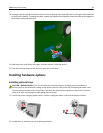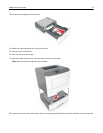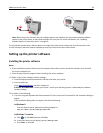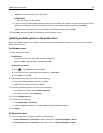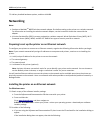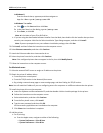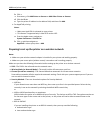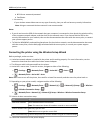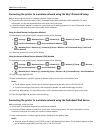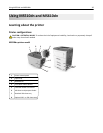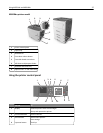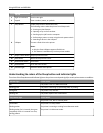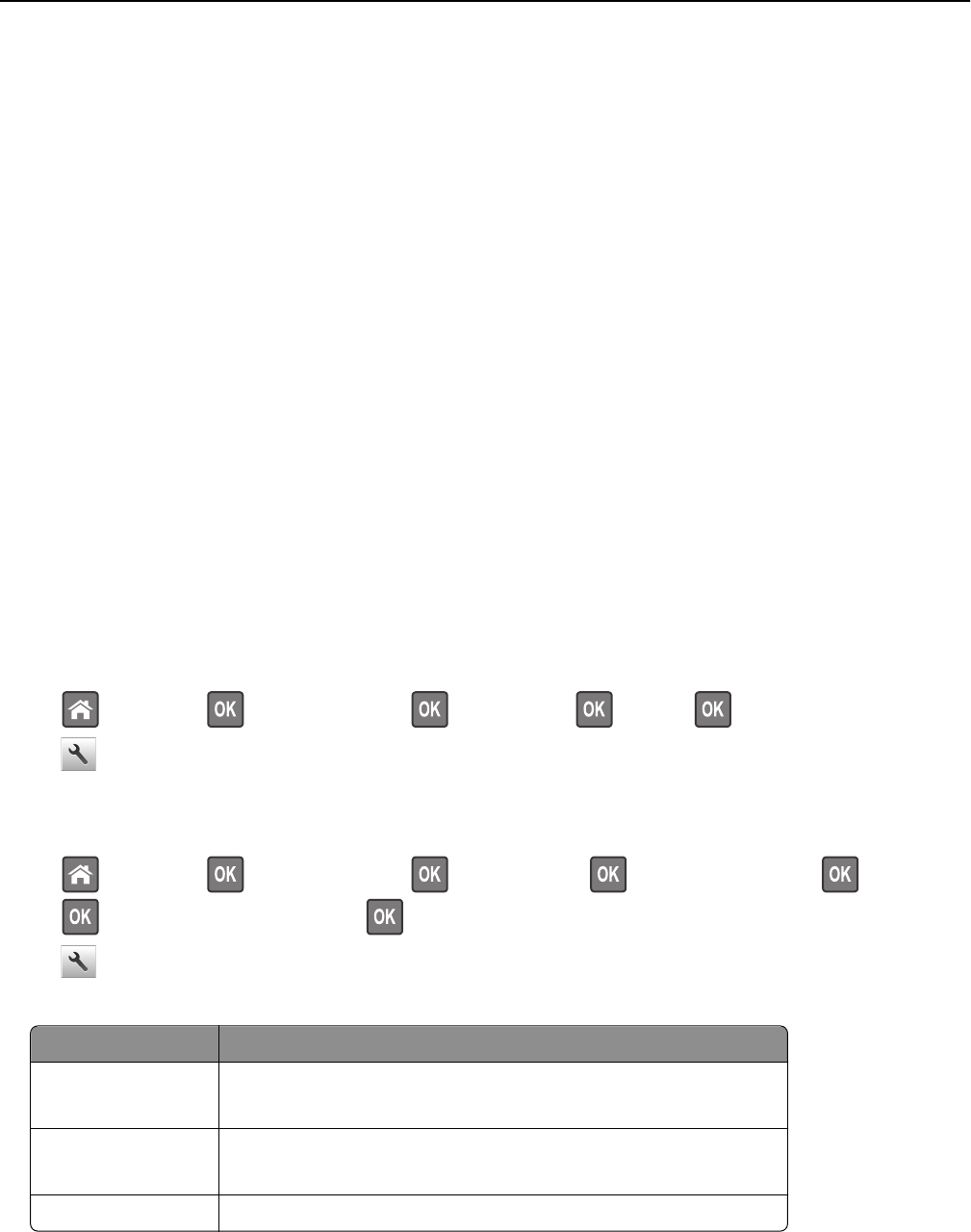
• 802.1X user name and password
• Certificates
– No security
If your wireless network does not use any type of security, then you will not have any security information.
Note: Using an unsecured wireless network is not recommended.
Notes:
– If you do not know the SSID of the network that your computer is connected to, then launch the wireless utility
of the computer network adapter, and then look for the network name. If you cannot find the SSID or the
security information for your network, then see the documentation that came with the access point, or contact
your system support person.
– To find the WPA/WPA2 preshared key/passphrase for the wireless network, see the documentation that came
with the access point, see the Web page associated with the access point, or consult your system support
person.
Connecting the printer using the Wireless Setup Wizard
Before you begin, make sure that:
• A wireless network adapter is installed in the printer and is working properly. For more information, see the
instruction sheet that came with the wireless network adapter.
• The Ethernet cable is disconnected from the printer.
• Active NIC is set to Auto. To set this to Auto, navigate to either of the following:
–
> Settings > > Network/Ports > > Active NIC > > Auto >
– > Network/Ports > Active NIC > Auto
Note: Make sure to turn off the printer, then wait for at least five seconds, and then turn the printer back on.
1 Depending on your printer model, navigate to either of the following:
• > Settings > > Network/Ports > > Network [x] > > Network [x] Setup > > Wireless >
> Wireless Connection Setup >
• > Network/Ports > Network [x] > Network [x] Setup > Wireless > Wireless Connection Setup
2 Select a wireless connection setup.
Use To
Search for networks Show available wireless connections.
Note: This menu item shows all broadcast secured or unsecured SSIDs.
Enter a network name Manually type the SSID.
Note: Make sure to type the correct SSID.
Wi‑Fi Protected Setup Connect the printer to a wireless network using Wi‑Fi Protected Setup.
3 Follow the instructions on the printer display.
Additional printer setup 33