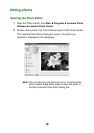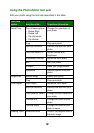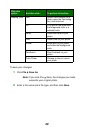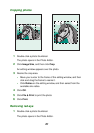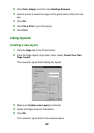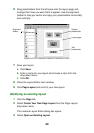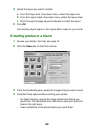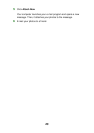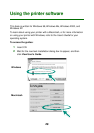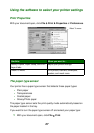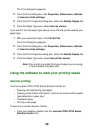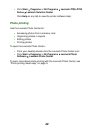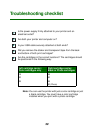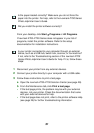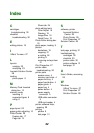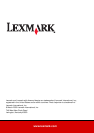28
The Print dialog box appears.
2 From the Print dialog box, click Properties, Preferences, Options,
or View all printer settings.
3 From the Print Properties dialog box, select the Quality/Copies tab.
4 From the Paper Type area, select Use my choice.
If you want to turn the paper type sensor on so that the printer selects your
paper type:
1 With your document open, click File Print.
The Print dialog box appears.
2 From the Print dialog box, click Properties, Preferences, Options,
or View all printer settings.
3 From the Print Properties dialog box, select the Quality/Copies tab.
4 From the Paper Type area, select Use printer sensor.
Note: Your printer can detect the type of paper you are using;
it cannot detect the paper size.
Using the software to meet your printing needs
General printing
Use the Lexmark Z700–P700 Series Solution Center for:
• Aligning and maintaining cartridges
• Viewing printer status information, such as ink levels and the paper
type detected in paper tray 1
• Troubleshooting
• Printing a test page
To open the Lexmark Solution Center:
• From your desktop, double-click the Lexmark Z700–P700 Series
Solution Center icon.