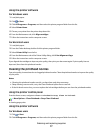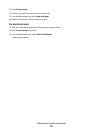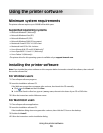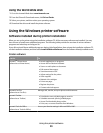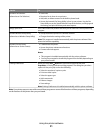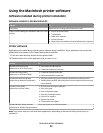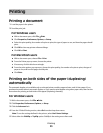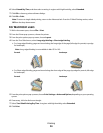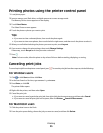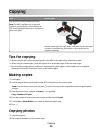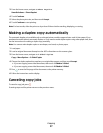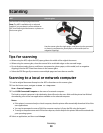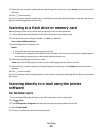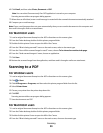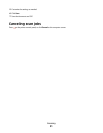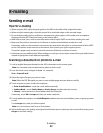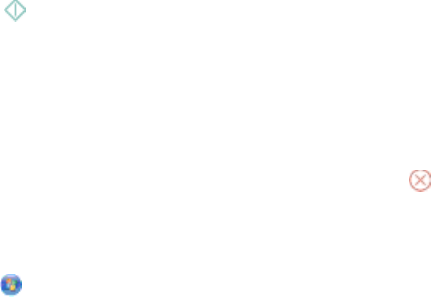
Printing photos using the printer control panel
1 Load photo paper.
2 Insert a memory card, flash drive, or digital camera set to mass storage mode.
The Memory Device screen appears on the display.
3 Touch View Photos.
The Select Photos screen appears.
4 Touch the photo or photos you want to print.
Tips:
• If you want to clear a selected photo, then touch the photo again.
• If you want to view more photos, then touch the left or right arrow, and then touch the photo to select it.
5 When you are finished selecting the photos you want to print, touch Layout.
6 If you want to change the print settings, then touch Change Settings.
If necessary, touch Accept each time you make a selection.
7 Press .
Note: For best results, allow the prints to dry at least 24 hours before stacking, displaying, or storing.
Canceling print jobs
To cancel a print job from the printer control panel, press . To cancel a print job from the computer, do the following:
For Windows users
1 Click , or click Start and then click Run.
2 In the Start Search or Run box, type control printers.
3 Press Enter, or click OK.
The printer folder opens.
4 Right-click the printer, and then select Open.
5 Cancel the print job:
• If you want to cancel a particular print job, then right-click the document name, and then select Cancel.
• If you want to cancel all print jobs in the queue, then click Printer Cancel All Documents.
For Macintosh users
1 Click the printer icon on the Dock.
2 From the print queue dialog, choose the job you want to cancel, and then click Delete.
Printing
25