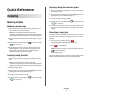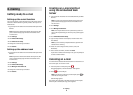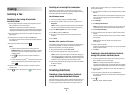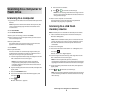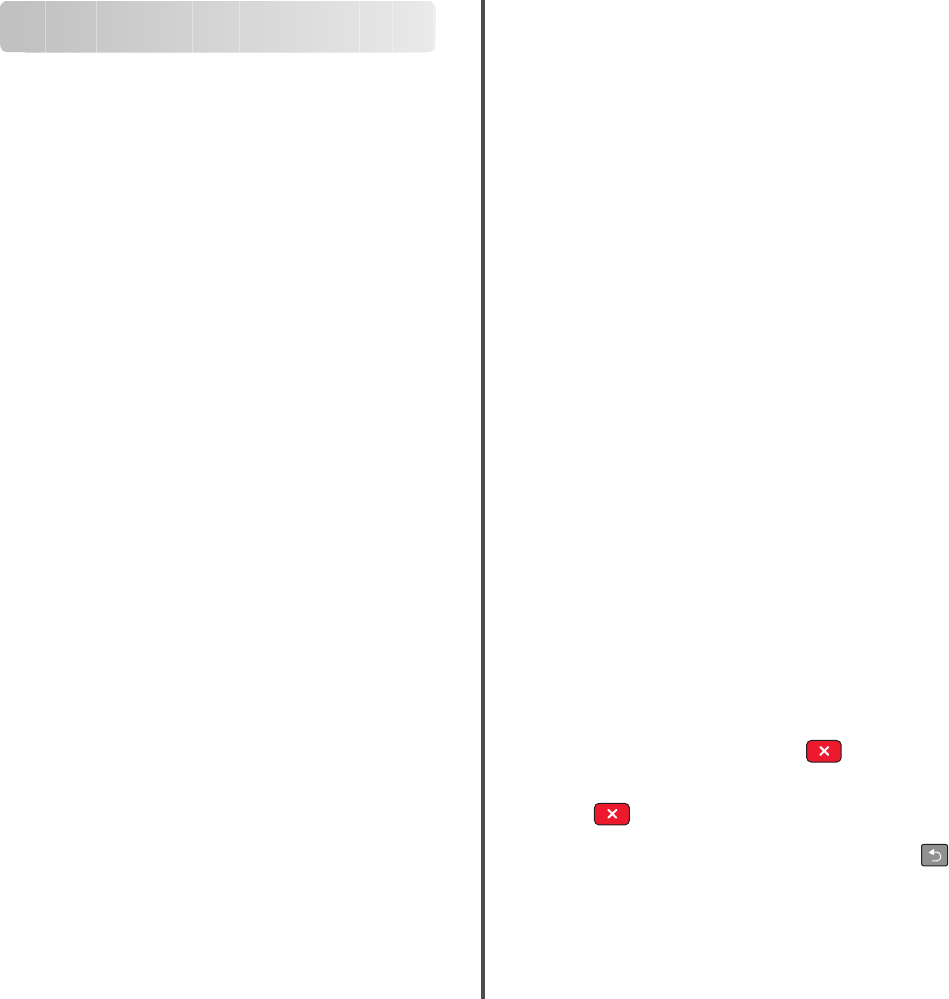
E-mailing
Getting ready to e-mail
Setting up the e-mail function
For e-mail to operate, it must be turned on in the printer settings
and have a valid IP address or gateway address. To set up the e-
mail function:
1 Type the printer IP address into the address field of your Web
browser.
Note: If you do not know the IP address of the printer, then
print a network setup page and locate the address in the
TCP/IP section.
2 Click Settings.
3 Click E-mail/FTP Settings.
4 Click E-mail Server Setup.
5 Change the e-mail settings as needed.
6 Click Submit.
Setting up the address book
1 Type the printer IP address into the address field of your Web
browser.
Note: If you do not know the IP address of the printer, then
print a network setup page and locate the address in the
TCP/IP section.
2 Click Settings.
3 Click E-mail/FTP Settings.
4 Click Manage E-mail Shortcuts.
5 Change the e-mail settings as needed.
6 Click Submit.
Creating an e-mail shortcut
using the Embedded Web
Server
1 Type the printer IP address into the address field of your Web
browser.
Note: If you do not know the IP address of the printer, then
print a network setup page and locate the address in the
TCP/IP section.
2 Click Settings.
3 Click Manage Destinations.
Note: You may be asked to enter a password. If you do not
have an ID and password, get one from your system support
person.
4 Click E-mail Destination Setup.
5 Type a unique name for the recipient, and then enter the e-
mail address.
Note: If you are entering multiple addresses, separate each
address with a comma (,).
6 Select the scan settings (Format, Content, Color, and
Resolution).
7 Enter a shortcut number, and then click Add.
If you enter a number that is already in use, you are prompted
to select another number.
Canceling an e-mail
An e-mail can be canceled when the document is in the ADF or on
the scanner glass. To cancel an e-mail:
1 From the printer control panel, press .
Stopping appears, and then Cancel Job appears.
2 Press to cancel the job.
Note: If you want to continue to process the job, press
to
continue scanning the e-mail.
Canceling appears.
The printer clears all pages in the ADF and then cancels the job.
Once the job is canceled, the copy screen appears.
E-mailing
2