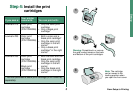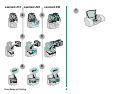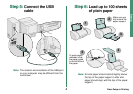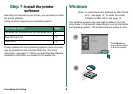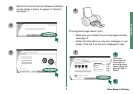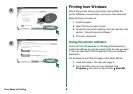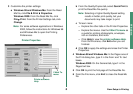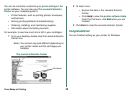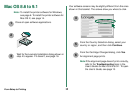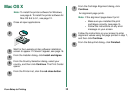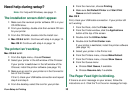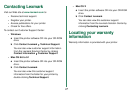From Setup to Printing
15
Mac OS X
Printing from Mac OS X
Now that you have set up your printer and installed the
printer software, you are ready to print your first document.
Basic printing is as easy as:
1 Load the paper.
2 Open the file you want to print.
3 Customize the printer settings.
4 Print your document.
Using the printer software
The Lexmark Solution Center is your complete guide to:
• Printer features, such as printing photos, envelopes,
and more
• Solving printing problems (troubleshooting)
• Ordering, installing, and maintaining supplies
• Information about contacting Lexmark
For example, to see how much ink is left in your cartridges:
1 From the Dock, click the Finder icon.
2 From the Finder window, click Applications.
3 From the Applications folder, double-click the
Lexmark folder.
4 From the Lexmark folder, double-click the Lexmark
Solution Center icon.
Note: Your screen may look different depending on
your printer and the cartridges you installed.
5 To learn more:
– Explore the tabs in the Lexmark Solution
Center.
– Click Help to view the printer software Help.
From the File menu, click Quit when you are
finished.
6 Click Quit to close the Lexmark Solution Center.
Congratulations!
You are finished setting up your printer for Mac OS X.
The Lexmark Solution Center
Ink levels
QuitHelp
Printer
software Help